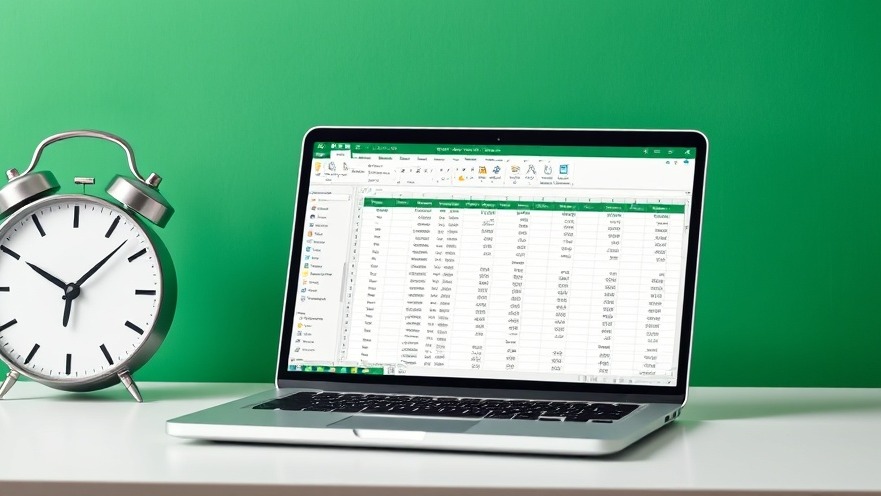
Excel Mastery: Avoiding Costly Blunders
Excel is heralded as the backbone of productivity in many businesses, particularly among digital nomads. However, its potency is paralleled by its potential pitfalls. Just one oversight can snowball, converting a simple project into a catastrophic failure. Understand these five major pitfalls and how to navigate around them efficiently.
1. Inconsistent Workbook Structure
If there's one sure way to confuse yourself and your collaborators, it's the failure to maintain a structured workbook. Inconsistent formatting not only detracts from the aesthetics of your spreadsheets but also impairs functionality. Imagine trying to decipher data scattered throughout various pages with inconsistent labels and varying layouts. It turns a straightforward task into an intricate puzzle, costing precious time—time that could be spent on creating innovative solutions or boosting productivity.
To sidestep this frustration, implementing a clear, uniform structure is key. Adopting a consistent layout will improve both navigation and collaboration, allowing everyone involved to quickly find and utilize the data they need. For instance, color-coding sections and centralizing important calculations can greatly enhance the clarity of your Excel sheets.
2. Misusing Functions
Another common blunder is the inappropriate use of functions. For example, while many Excel users rely on VLOOKUP to suss out data, this function’s limitations can lead to severe data retrieval headaches. VLOOKUP requires the lookup value to be located in the first column of the data range, which isn’t always suitable for fluid data management.
In scenarios where data may change or be rearranged, switching to XLOOKUP offers enhanced flexibility. As opposed to locking formulas into specific data columns, XLOOKUP adapts to changes in structure automatically—saving users from the burden of constant adjustments.
3. Hard-coded Values: A Hidden Trap
Hard-coded values within formulas are a classic trap for Excel users, leading to potentially disastrous inaccuracies. When changes occur—like a price shift or discount adjustment—these hardcoded values fail to update automatically, leaving the analyst with outdated or incorrect calculations. This oversight can undermine critical business decisions.
To combat this, creating dynamic references is essential. For instance, instead of multiplying a fixed rate into a formula, link these rates to dynamic cell references to ensure that updates flow seamlessly through your calculations.
4. Neglecting to Backup Your Work
Ever had your entire day’s work upended by a system crash? Neglecting to back up Excel files can create monumental headaches for digital nomads who often juggle multiple projects. Establishing a routine backup process is critical. Whether it’s utilizing cloud storage or saving multiple copies in different places, ensuring the integrity of your data is paramount.
5. Failing to Leverage Excel's Advanced Features
Excel is packed with advanced tools and features that can significantly enhance efficiency. However, relying solely on basic functions limits potential. Features like PivotTables for data analysis and conditional formatting for visual cues are underutilized resources that can streamline operations. Embracing these tools transforms Excel from a simple spreadsheet application into a robust productivity hub.
Conclusion: Mastering Excel for Efficiency and Success
In the dynamic world of remote work, understanding and avoiding these five Excel pitfalls not only enhances efficiency but also fosters a smoother workflow. Embracing technology and honing your skills are integral to thriving in today’s fast-paced environment. Your work in Excel can be the foundation of success—provided it's built on good habits!
Ready to refine your Excel skills and bolster your productivity? Explore related resources and tips to turn your spreadsheets into powerful allies.
 Add Row
Add Row  Add
Add 




Write A Comment