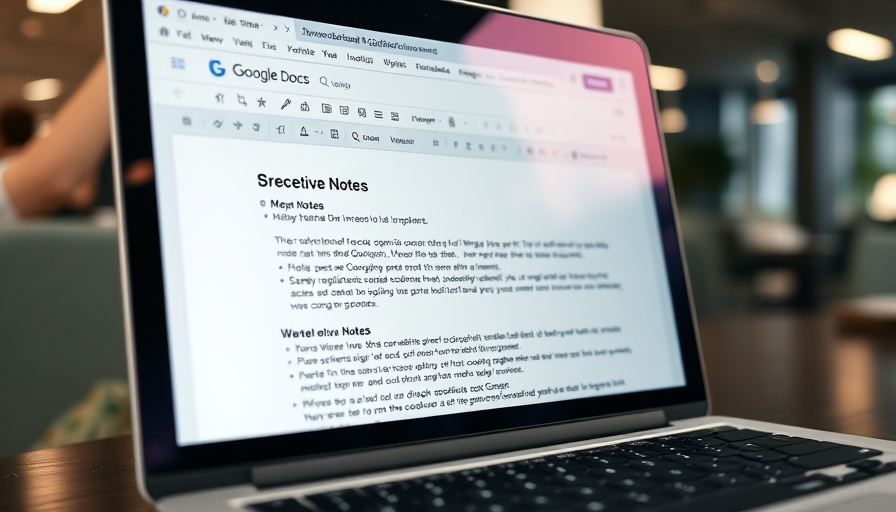
Unlocking Productivity: Mastering Google Docs Shortcuts
For digital nomads juggling multiple projects, efficiency is key. Most users of Google Docs are likely familiar with basic shortcuts like Ctrl+C for copy and Ctrl+V for paste, but what about the hidden gems of productivity that can save precious minutes during busy days? Let’s explore some of the lesser-known but incredibly useful Google Docs shortcuts that can revolutionize your document editing experience.
Say Goodbye to Formatting Headaches
Ever copied text from a website only to find yourself staring at a mess of mismatched fonts and colors? You don’t have to waste time reformatting. The shortcut Ctrl + Shift + V (Windows) or Cmd + Shift + V (Mac) allows you to paste text without any formatting. This is a game-changer, especially when you pull in quotes from research papers or snippets from emails. Simply paste without worrying about undesired formatting clutter, keeping your document neat, consistent, and professional.
Add Comments on the Fly
When collaborating on projects, feedback is crucial. However, navigating through menus can break your rhythm. The shortcut Ctrl + Alt + M (Windows) or Cmd + Option + M (Mac) lets you add comments without interrupting your workflow. This is particularly useful during editing sessions when you need to note areas for fact-checking or suggestions swiftly. Combine this shortcut with Ctrl + Shift + Right/Left Arrow to select text, allowing for seamless and efficient commenting that enhances collaboration.
Let Your Words Flow: Using Voice Typing
If typing becomes cumbersome, consider leveraging Google Docs' voice typing feature. Activating this with Ctrl + Shift + S allows your voice to do the typing for you! This tool recognizes punctuation commands, enabling you to convey your ideas immediately. Whether for brainstorming or drafting ideas, voice typing can be an indispensable tool in your productivity arsenal, particularly when you find yourself battling fatigue or strain injuries.
Selecting Entire Paragraphs Made Easy
Navigating lengthy documents can sometimes feel like a chore, especially when it comes to selecting whole sections accurately. Instead of dragging your mouse, use the shortcut Ctrl + Shift + Up/Down Arrow (Windows) or Cmd + Shift + Up/Down Arrow (Mac) to select entire paragraphs effortlessly. This shortcut simplifies formatting and restructuring documents, allowing you to maintain consistent styles throughout your work.
Prepare for Faster Document Navigation
Beyond these shortcuts, there are additional navigation shortcuts worth mastering. For instances where you’re editing or reviewing lengthy texts, using Ctrl + F (Find) and Ctrl + K (Hyperlink) can significantly enhance efficiency. These can help you locate specific sections quickly and seamlessly integrate links without breaking focus.
Future Insights: The Role of Shortcuts in Remote Work
As remote work continues to grow, honing productivity skills is essential for digital nomads. Understanding shortcuts helps create smoother workflows and encourages collaboration with teams spread across various time zones. In this fast-paced work environment, embracing tools that streamline your process will not only save time but also facilitate better communication and output.
Bonus Tip: Common Misconceptions About Google Docs
Many users dismiss shortcuts as complex or unnecessary. However, these tools are designed to enhance your experience and can be mastered quickly with a little practice. Exploring these commands can dramatically improve your efficiency, especially when juggling multiple documents.
As you incorporate these shortcuts into your daily workflow, consider taking a moment to reflect on how they impact your productivity levels. Mastering Google Docs isn't just about learning the tool—it's about embracing the potential for a more effective work style.
So, next time you sit down to work in Google Docs, remember these shortcuts as essential allies in your productivity journey. Happy editing!
Take Action: Elevate Your Productivity Today!
Practice these shortcuts today and experience the difference they make in your document management. Your future self will thank you for the time saved and the stress relieved. Don't just read about productivity—implement it and watch your efficiency soar in your digital nomad lifestyle!
 Add Row
Add Row  Add
Add 




Write A Comment