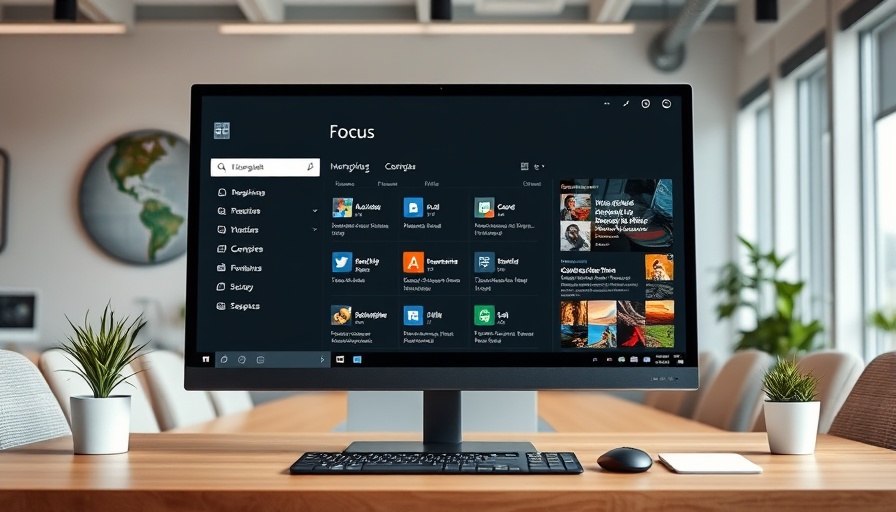
Unlock Hidden Productivity Features in Windows 11
In a world increasingly defined by digital tools, many users still find themselves hampered by distractions and inefficiencies. For digital nomads striving for peak productivity, Windows 11 offers a range of built-in tools designed to foster focus and streamline workflow. Let’s explore how these features can enhance your working experience.
Mastering Focus Sessions: A Game Changer
One of the standout productivity boosters in Windows 11 is the Focus Sessions feature, nestled within the Clock app. Implementing the Pomodoro technique—a time management method that encourages work in bursts—Focus Sessions lets you segment your tasks into actionable intervals. Starting with a simple click, you can set your preferred duration, whether you stick to the recommended 30-minute blocks or opt for longer 60- or even 240-minute sessions.
But it’s not just about timing. Launching Focus Sessions automatically activates the Do Not Disturb feature, blocking distracting notifications so you can work uninterrupted. To initiate Focus Sessions, simply press Win + N to access the notification panel quickly, reminding you that getting into a focused mindset has never been easier.
The Power of Do Not Disturb: Elevate Your Concentration
Do Not Disturb is not just a setting for your phone; it can significantly enhance your focus on your laptop, too. By preventing non-essential notifications from popping up on your screen, this feature empowers you to immerse completely in your projects. Activating it is as simple as clicking the clock in your taskbar or using the Win + N shortcut. You can even customize which notifications can penetrate your focus barrier by setting your priority notifications.
Unfortunately, there is a drawback—Windows 11 doesn't currently allow you to set an automatic retreat for Do Not Disturb. However, you can schedule this feature to activate during your known working hours, relieving you of the daily toggling. Every bit of efficiency counts, especially for the modern digital nomads.
Optimizing Power Settings for Maximum Efficiency
To complement your focus strategies, consider optimizing power settings. Windows 11 allows users to manage battery and power usage effectively, which is crucial for those often on the go. By choosing the 'Best Performance' power plan, you can ensure that your applications run smoothly without power throttling interruptions.
This optimization is especially beneficial when running resource-intensive tasks, like video editing or heavy data processing, common among creative professionals and remote workers. Make sure your system settings reflect your work habits; this small adjustment can lead to significant productivity gains.
Common Misconceptions About Windows 11 Productivity Tools
Many users dismiss built-in tools as lacking in utility, but Windows 11’s offerings contradict this notion. Each feature, from Focus Sessions to Do Not Disturb, caters specifically to user productivity. Personalizing these tools can bolster your efficiency rather than constrict it, demonstrated by successful productivity strategies embraced by remote workers worldwide.
Conclusion and Action Steps for Enhanced Productivity
Understanding and leveraging Windows 11's productivity features can transform your work atmosphere. Start by integrating Focus Sessions into your daily routine; set aside dedicated blocks to fully immerse in tasks. Coupled with the Do Not Disturb feature and optimized power settings, you'll create a more disciplined and efficient workspace. Whether you're working from a cozy coffee shop or a bustling co-working hub, these strategies ensure distractions fade away, allowing your productivity to shine.
As you embark on enhancing your productivity, explore Windows 11 features deeper, embrace these productivity tactics, and witness the noticeable differences they make in your workday.
 Add Row
Add Row  Add
Add 


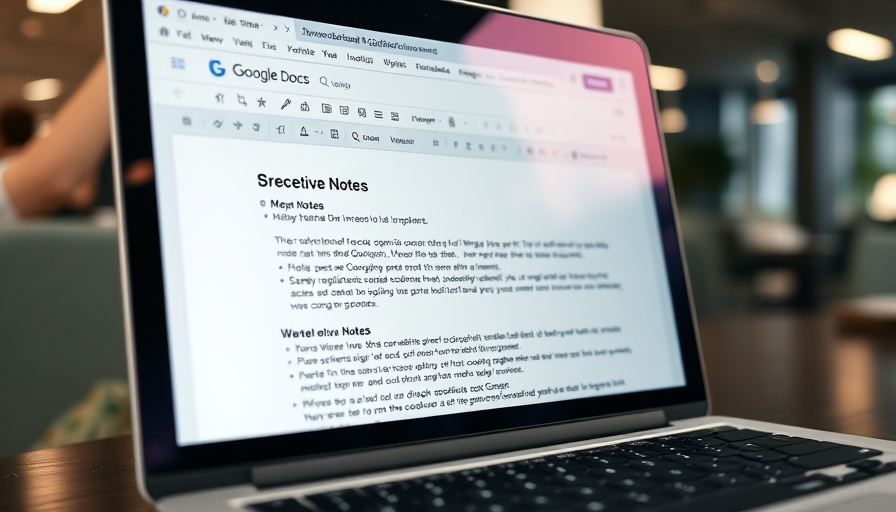

Write A Comment