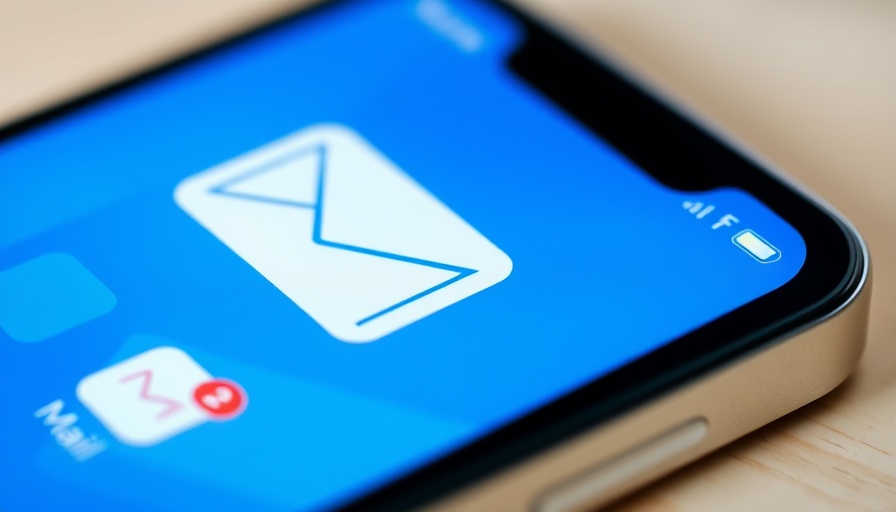
Reclaiming the iPhone Mail Experience: A Nostalgic Return
The anticipation around Apple's iOS 18.5 beta brings forth exciting news for avid users of the Mail app. After a series of frustrating changes introduced in iOS 18.2, many have yearned for the simplicity and efficiency that characterized the app in earlier versions. With the upcoming update, digital nomads and everyday users alike can look forward to a notable return to an interface that's user-friendly and familiar.
Coping with Changes: A Brief History
The initial roll-out of iOS 18.2 was met with mixed reviews, primarily due to its AI-driven features that aimed to streamline email management. Unfortunately, many users, including myself, found these updates to be more disruptive than beneficial. The introduction of unfamiliar design elements, such as contact photos, transformed the Mail app into something resembling Gmail—an app often criticized for its cluttered interface. Users could revert to the classic List View, but the overhaul still left many feeling alienated from a tool they once loved.
Why Users Are Thrilled About iOS 18.5 Beta 1
For those who have eagerly awaited a change back to the classic look, iOS 18.5 beta 1 is a breath of fresh air. The most anticipated feature? The ability to toggle off the intrusive contact photos that cluttered the email list. This small yet significant adjustment allows users to manage their inboxes without unnecessary visual distraction. The option to disable Apple’s AI sorting system is another welcomed relief, as it permits greater control over how emails are displayed and prioritized.
The Impact of User Feedback
Apple's responsiveness to user feedback is commendable, as they seem to re-embrace the voices of their customers. Users have expressed a desire for less intrusive AI elements and a preference for the traditional aesthetics of the Mail app. Highlighting this concern not only fosters a more personalized user experience but also underscores the vital role users play in shaping product development. For digital nomads relying on effective email management, this kind of attention to detail can significantly enhance productivity.
Future Predictions: What Lies Ahead?
As we move further into the realm of AI and intelligent systems, maintaining a user-friendly interface will be key to keeping loyal customers engaged. It's likely that Apple will continue to balance innovative features with a nod towards classic design, allowing users to customize their experiences according to their preferences. Digital nomads, in particular, could benefit from this flexibility in their daily tasks, enabling them to work efficiently, regardless of location.
Practical Tips for Navigating the New Mail App
If you haven't yet updated to iOS 18.5 beta, there are still steps you can take to optimize your Mail experience. Follow these simple tips to make the most of the current version:
- Simplify Your View: Always choose the List View in the top-right menu to minimize distractions.
- Adjust Priority Settings: Disable the AI sorting feature to manage your inbox manually. This prevents important emails from getting lost in the shuffle.
- Disable Contact Photos: Once iOS 18.5 is available, ensure you turn off contact photos to regain a cleaner layout.
These practical insights can lead to a more efficient workflow, making your time on the Mail app much more effective.
Feelings from the Digital Nomad Perspective
For digital nomads who thrive on efficiency and simplicity, the recent changes heralded by the iOS 18.5 beta may feel like a win. The ability to tailor the Mail app to better suit individual working styles speaks volumes about Apple's commitment to usability. No longer will you feel bombarded by extraneous elements; instead, clarity and focus can return to the often overwhelming task of managing email communications.
As Apple continues to refine its software in light of feedback, users can look forward to enhancements that prioritize a blend of innovative features and a classic experience.
Ready to take control of your iPhone Mail experience again? Stay updated and consider installing iOS 18.5 beta to explore these exciting new features. The step backward may just be the step forward you’ve needed!
 Add Row
Add Row  Add
Add 




Write A Comment