
Why It's Time to Move Past SUM
For many digital nomads and remote workers, using Excel is a key part of daily productivity. Yet, the reliance on the simple SUM function often overshadows more advanced alternatives like SUBTOTAL. While SUM is a straightforward solution for basic calculations, it falls short when dealing with filtered data or hidden rows that can lead to inflated totals. As someone who has faced this challenge firsthand—finding discrepancies between my visible data and the overall totals—it's clear that SUM isn't always the best tool for the job.
Unmasking SUM’s Limitations
When you're working with large datasets, filtering becomes essential to managing information efficiently. Unfortunately, SUM continues to aggregate all data, regardless of its visibility. This simply does not translate well in real-world applications, particularly when precise reporting is needed. Imagine explaining to a cliente why your total number doesn’t match their records; it can really undermine your credibility. That's the crux of the issue and why SUBTOTAL is a game changer.
This is How SUBTOTAL Changes the Game
Here’s where SUBTOTAL shines—this dynamic function adjusts its calculation in real-time based on the visible data. By allowing you to filter your dataset and yielding totals that reflect only what's in view, it resolves many of the burdens that come with using SUM. In practice, this means using the formula =SUBTOTAL(function_num, range), where the function_num can vary depending on the calculation you need. Need an average or a count instead of a total? Change the function number, and SUBTOTAL adapts accordingly. This flexibility is not just convenient; it’s essential for accurate reporting.
SUBTOTAL in Action: An Example
Let’s say you are tracking sales from various products, using a spreadsheet with hundreds of rows. By filtering for 'Product A', you might only want to see its performance. If you were to use SUM, you could potentially include numbers from hidden rows, rendering your totals misleading. In contrast, SUBTOTAL would reflect the accurate numbers for only those visible rows, ensuring that your reports maintain integrity and give stakeholders clear insights into actual performance.
Understanding the Function Numbers
There is a variety of operations you can perform using SUBTOTAL, such as:
-
101for AVERAGE -
102for COUNT -
104for MAX -
109for SUM
Notably, if you want SUBTOTAL to consider all rows, including hidden ones, you simply drop the first digit—for instance, changing 101 to 1. By grasping these functionalities, you not only enhance your skillset but dramatically elevate the accuracy of your data management.
Best Practices for Excel Users
To fully utilize SUBTOTAL effectively, embrace the following best practices:
- Familiarize yourself with all function_nums: Understanding what each function does helps apply the right one at the right moment.
- Regularly clean your data: Make sure your datasets are clear of inaccuracies before applying filters.
- Leverage data validation tools: Enhance the precision of your totals by integrating Excel’s data validation features alongside your calculations.
By embedding these practices into your workflow, your efficiency and accuracy in Excel will see a major boost.
Conclusion: Don’t Let SUM Hold You Back
The time has come for digital nomads and Excel users everywhere to abandon the over-reliance on SUM. Making the switch to SUBTOTAL not only prevents potential errors but also empowers you to fine-tune your reports on the fly. With such valuable functionality at your fingertips, it's clear why SUBTOTAL deserves a seat at the front of your productivity toolkit.
 Add Row
Add Row  Add
Add 


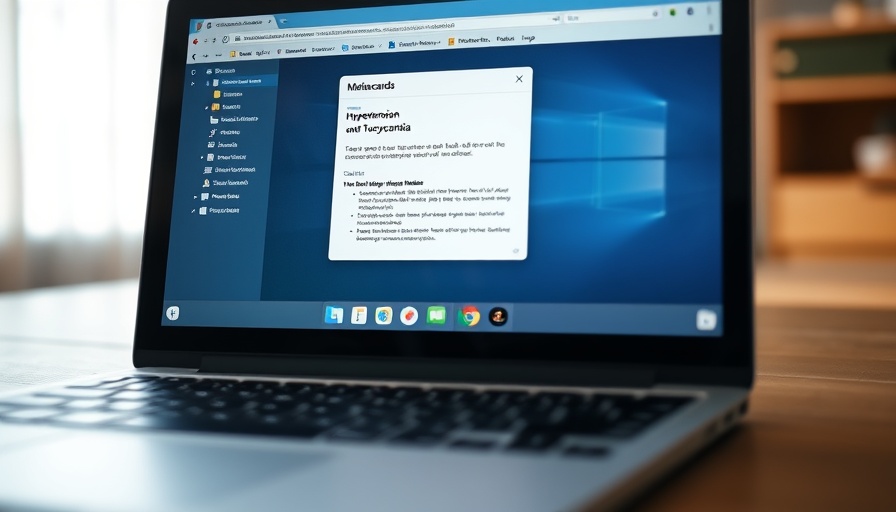

Write A Comment