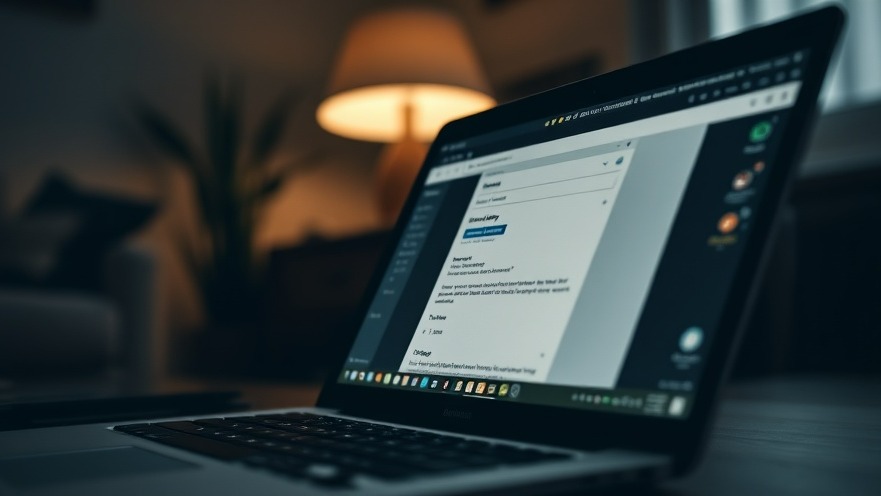
Unlocking the Power of Note-Taking for Digital Nomads
In the realm of digital nomadism, where time and resources are often limited, having an effective note-taking tool can make all the difference. Enter Memos, a lightweight, open-source application that transforms the way we capture ideas, thoughts, and plans. Unlike bloated note-taking platforms that promise to be everything at once, Memos embraces simplicity and focuses solely on the art of capturing your thoughts seamlessly.
Why Simplicity Matters in a Complicated World
In a culture saturated with ever-expanding technology and complicated productivity apps, simplicity often gets lost. Memos reimagines the note-taking experience by offering an interface reminiscent of social media platforms like X, without the distractions of ads and notifications. Its clean, timeline-like interface allows for immediate writing—no tedious formatting or folder-distractions involved. Just write, tag, and go!
Key Features that Make Memos Stand Out
Memos' functionalities take note-taking to the next level. When launching the app, users can begin typing right away, integrating tags such as #projectidea or #tech to empower their organizational capabilities. Beyond simple note-taking, this tool supports Markdown, allowing users to format their ideas on the fly. Whether defining subheadings, adding to-do checkboxes, or embedding code, the flexibility is superb for tech-savvy digital nomads.
Searching for notes becomes a breeze, thanks to Memos' robust filtering options. By combining hashtag filters with keyword searches and even using the calendar feature, users can pinpoint specific entries efficiently. Imagine toggling between searching for “tech” ideas in April versus a broader hashtag search. The layered filtering genuinely shines, particularly as the number of entries grows.
The Social Aspect: Collaboration Made Easy
As a digital nomad, collaboration can often feels disjointed. Memos integrates social aspects by allowing users to share thoughts in a communal feed, giving visibility options like Private, Protected, and Public. This fosters connection, enabling users to react and comment on shared notes without losing track of the main topic. For instance, a family member's dinner suggestion can be responded to with an emoji reaction rather than a comment thread that clutters the timeline.
Cost-Effectiveness: A Game Changer for Remote Workers
One of Memos' most appealing aspects is that it’s completely free to use as it’s self-hosted. For digital nomads, especially those who may be using limited resources, having access to a powerful note-taking tool without any subscription fees is liberating. It can efficiently run on older laptops or mini PCs, making it a sustainable choice for our mobile lifestyle.
How to Get Started with Memos
To set up Memos, all it takes is approximately five minutes using Docker. With a few straightforward installation steps, users can have their private note-taking server up and running. From there, it’s all about capturing thoughts fluidly and organizing them in a way that best suits individual workflows.
A Closing Thought: Embracing Change in Your Workflow
The transition to a new tool can feel daunting, especially when you’re accustomed to established systems. However, embracing Memos could enhance your productivity by reducing the stress of information overload. With a tool that emphasizes simplicity and efficient capture, digital nomads can regain their focus on what truly matters—creating, collaborating, and conquering their daily challenges.
As digital nomads, the freedom to organize our thoughts without constraints is invaluable. If you’re considering a fresh approach to note-taking, Memos might just become your new favorite method. Don’t hesitate to explore this open-source gem!
 Add Row
Add Row  Add
Add 




Write A Comment