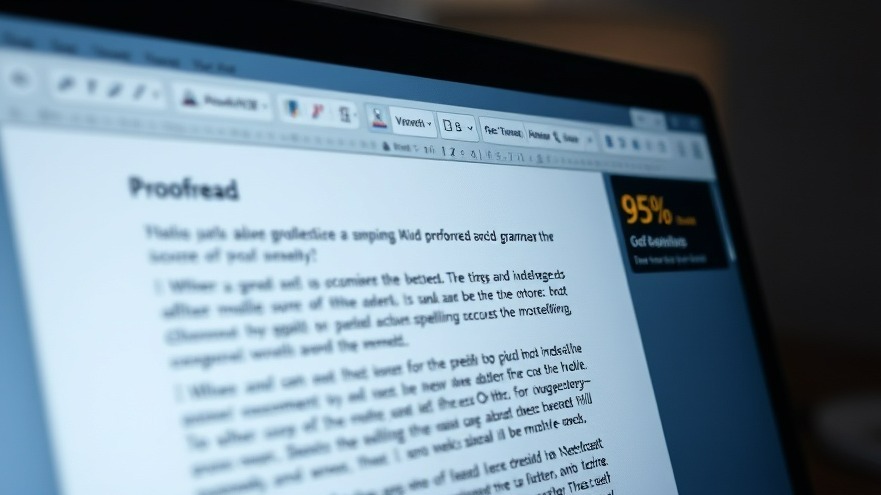
Boost Your Proofreading Speed: Essential Microsoft Word Hacks
For digital nomads who juggle work across different locations, time management is paramount. Whether you’re drafting a proposal from a cozy café or editing a blog post in a co-working space, efficient proofreading can make a significant difference in your productivity. Here are some practical hacks utilizing Microsoft Word that promise to double your proofreading speed.
Leverage the Editor Tool for Quick Edits
Starting with Word’s built-in Editor tool is the fastest way to catch trivial mistakes. Accessible with a Microsoft 365 subscription, this feature serves as a helpful alternative to traditional grammar tools like Grammarly. Simply press F7 or head to Home > Review > Editor to begin. The tool highlights errors in red for spelling, blue for grammar, and purple for style tips.
To enhance the proofreading process, choose a writing style options such as Formal, Professional, or Casual under File > Options > Proofing. This setting optimizes the suggestions tailored to your writing tone, ensuring a smoother workflow. Additionally, don’t overlook the plagiarism check under Similarity to verify the originality of your text before proceeding.
Customize Your Editor Settings
The Editor's functionality can be tailored to suit your specific needs. By going to File > Options > Proofing, you can enable features that matter most to you—like checks for Conciseness or Passive Voice. Turning off unnecessary checks will lighten your proofreading workload, leaving you with a less daunting editing experience.
Furthermore, you can automate the correction of common typos by adding them to AutoCorrect. For instance, if you often mistype “teh” instead of “the,” this will save you from future reminders.
Maximize the Review Tab Tools
The Review tab in Microsoft Word is akin to a proofreader's treasure chest. Using utilities like Thesaurus can help rephrase words for clarity and enhance the overall quality of your writing. Additionally, the Word Count tool keeps you aligned with your writing goals, eliminating the need for tedious manual counting.
Using comments effectively can also streamline your proofreading process. Highlight confusing sections, select New Comment, and add personal notes such as “clarify” or “add source.” This method allows you to prioritize problematic sentences during your final proof, moving directly to areas requiring additional review without unnecessary distractions.
Streamline Document Comparison
Collaboration is crucial, especially for digital nomads working with teams across the globe. To efficiently manage multiple drafts, use Review > Compare. This function identifies changes between your original and revised documents, highlighting deletions with strikethroughs and additions with underlines. This not only saves time but eliminates the hassle of cross-referencing edits manually, allowing you to focus on content quality.
Enhance Clarity with Readability Stats
In the digital landscape, clear communication is vital. Enable readability statistics in Word to get an insightful grade on your writing’s effectiveness. This feature provides metrics that help you refine cumbersome sentences, making your writing approachable and easier for readers to comprehend.
Conclusion: Transforming Your Proofreading Process
The hacks discussed above aren't just about speeding up your proofreading process; they’re designed to enhance the quality of your writing, ensuring your final output is polished and impactful. In a world where every moment counts for digital nomads, mastering these Word skills can free up precious time to focus on more creative tasks.
If you want to improve your writing efficiency further, get started with these Microsoft Word tips today. Experiment with these built-in features and watch your productivity reach new heights!
 Add Row
Add Row  Add
Add 




Write A Comment