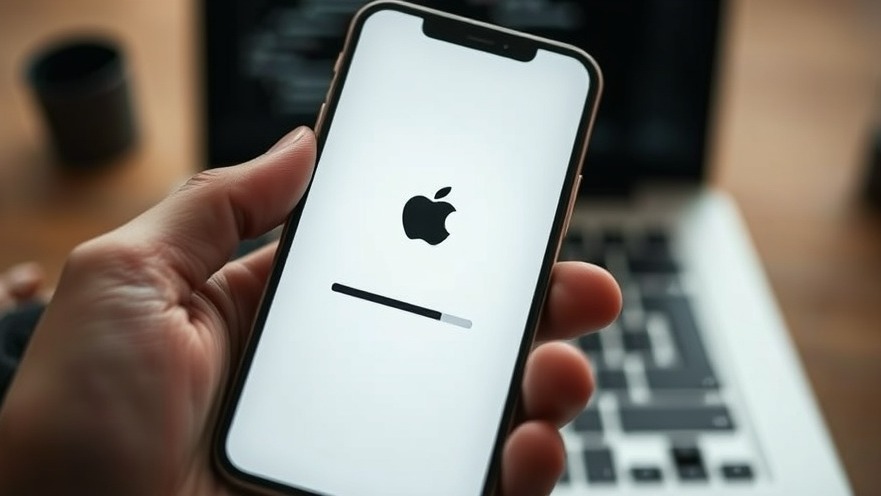
Unboxing the Latest Innovations in iOS 26.1
As digital nomads, we often find ourselves looking for ways to streamline our workflow and enhance our productivity. The latest update from Apple, iOS 26.1, is currently in beta testing, and while it may seem small compared to full version releases, it introduces some exciting features that could significantly enhance how we interact with our devices.
Goodbye Buttons: Apple Music Swipe Gestures
One of the standout features in this beta is the new swipe gesture for song navigation in Apple Music. Rather than relying solely on buttons to skip or restart tracks, users can now swipe left or right on the Now Playing bar. Although this may seem like a minor change, it can transform your listening experience, especially when multitasking or navigating through your music library. Transitioning to a swipe-based navigation may take some practice, but it promises a more fluid interaction for users accustomed to gesture controls.
Enhanced Video Playback: A Visual Treat
The video playback bar in the Photos app also received a makeover. Previously, that interface element could blend in too much with the background, rendering playback difficult at times. However, in iOS 26.1, the video playback bar stands out, offering clearer control functions. This improvement is particularly beneficial for those using their devices for mobile content creation or consumption – a common need for many digital nomads.
Live Translation: Breaking Language Barriers
Language can often be a barrier in our global lifestyle, but with iOS 26.1, Apple is making strides to bridge those gaps. The Live Translation feature, which debuted in iOS 26, now supports new languages such as Mandarin, Italian, Japanese, and Korean. This expansion will be incredibly handy for users in international locales or those engaging in diverse conversations while traveling or working on global projects.
Boosting AI Integration: New Languages for Apple Intelligence
Alongside Live Translation, Apple Intelligence now supports eight newly added languages, including Turkish, Swedish, and Danish. This enhancement reflects the increasing need for devices to understand and operate in multiple languages, making project management smoother for remote teams spread worldwide. If your work involves collaborating with international clients or co-workers, this feature could be a game changer.
The Future of Liquid Glass: A Beautiful Interface
One of the visual changes in iOS 26.1 is the introduction of Liquid Glass design elements, most notably in the Phone’s keypad. This design language introduces a refreshing aesthetic that appeals to users who value sleek, modern interfaces. A visually pleasing user interface can enhance the overall experience, fostering creativity and reducing stress when working through tasks.
Final Thoughts on iOS 26.1: A Productivity Upgrade?
While iOS 26.1 may not be loaded with groundbreaking new features, the updates offer practical changes that could enhance how digital nomads work and communicate. The focus on gesture controls, improved visual elements, and expanded language support illustrates Apple’s commitment to making devices more intuitive and user-friendly for individuals whose work relies on versatility and efficiency.
As you explore these new features, consider how they can be integrated into your daily routine. Will the swipe gestures lead to less physical interaction with your device? Can improved translation capabilities ease work with overseas clients? Taking advantage of these innovations could lead to a smoother workflow and increased productivity.
For those interested in further optimizing their work processes and embracing remote flexibility, now is a great time to explore these new functionalities. Embracing technology is vital; why not let iOS 26.1 do the heavy lifting?
 Add Row
Add Row  Add
Add 




Write A Comment