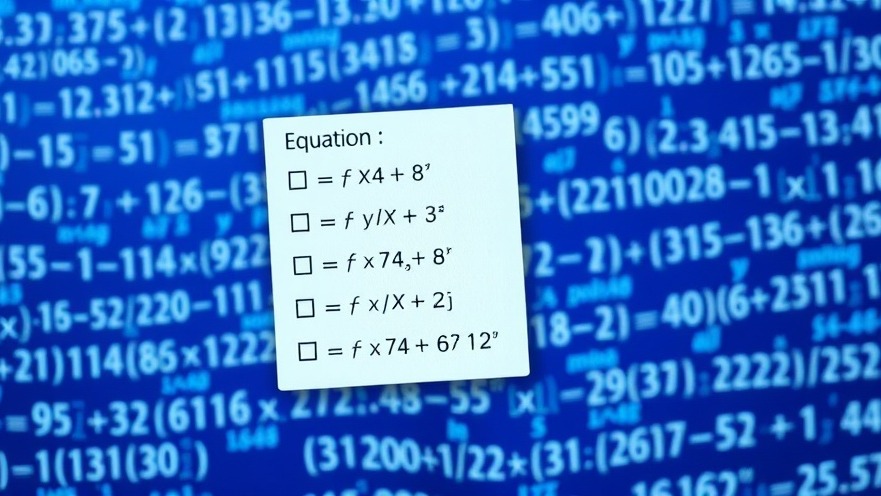
Mastering Math in Microsoft Word
For digital nomads who often work on the go, Microsoft Word serves as a versatile tool for creating professional documents. Among its many features, the Equation Editor stands out as a powerful, yet often underutilized, tool for inserting mathematical equations. While it can be intimidating at first, mastering this feature can significantly enhance productivity and efficiency.
Quick Access to Equation Editor
One of the most useful shortcuts in Word is the Alt + = command, which opens the Equation Editor instantly. This quick access is invaluable when you're dealing with mathematical content regularly. It not only saves time but also allows you to focus on the content rather than the formatting. Additionally, you can customize your Quick Access Toolbar to include specific math functions, making your workflow smoother.
Ease of Inserting Equations and Symbols
According to Wikibooks, Microsoft Word provides a WYSIWYG (What You See Is What You Get) environment for equations. This means you see a preview of your math symbols as you insert them, eliminating guesswork. You can also type keywords to find symbols instead of endlessly searching through menus, which is a game changer for speed. Just remember to press the space bar after typing a symbol to render it correctly.
Utilizing Formatting for Readability
Formatting plays a vital role in how equations are perceived in your documents. By switching between linear and professional formats, you can tailor your equations to best suit your audience's needs. The Convert Current to Linear and Convert All to Linear options allow for clear presentation of mathematical expressions, while the professional format enhances visual clarity.
Handwriting Recognition for the Modern Worker
Planning on working from a touch device? Microsoft Word allows you to use a stylus or your finger to write equations directly. The inking feature captures your handwriting and converts it into text, saving you time while adding a personal touch to your documents—a feature particularly appreciated by digital nomads in dynamic workspaces.
Examples of Advanced Usage
For those looking to go beyond the basics, consider utilizing advanced features like matrices and aligned equations. These can be created using specific commands in the Equation Editor which are outlined in resources like Microsoft Support. Mastering these can elevate your documents to a level that impresses clients and colleagues alike.
Common Challenges and Solutions
Despite its utility, users do encounter challenges with the Equation Editor. The most common issue documented is the random disappearance of the first letter of small equations, especially in earlier versions of Word. Upgrading to newer versions can mitigate this problem, ensuring that your work appears professional and polished.
Final Thoughts on Using Word's Equation Editor
Typing math in Word doesn't have to be a painful experience. By familiarizing yourself with the shortcuts, formatting options, and advanced features, you can turn what was once a frustrating process into a seamless part of your digital workflow. Whether you're drafting mathematical documents, composing equations for projects, or simply trying to enrich your writing, the Equation Editor is designed to enhance your productivity.
Embrace these tools and methods, and watch as your ability to efficiently incorporate mathematics into your documents expands. Happy writing!
 Add Row
Add Row  Add
Add 




Write A Comment