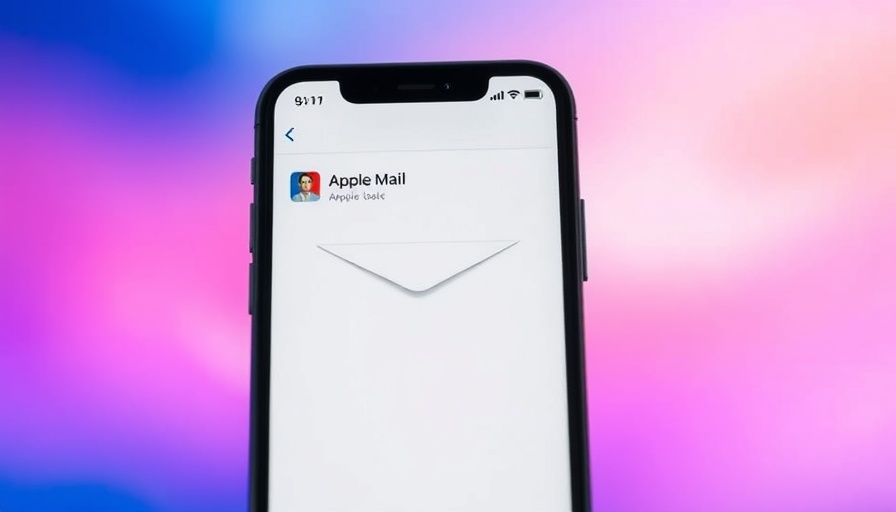
Reclaiming Simplicity: The Minimal Apple Mail Layout
As digital nomads, our productivity hinges on the efficiency of our tools, and sometimes, less truly is more. In the latest iteration of iOS 18.2, Apple's Mail app has undergone significant changes, prompting many users to feel overwhelmed by the new visual noise. While the addition of AI-powered features and vibrant contact photos may seem enticing, for those who prefer simplicity, these modifications can detract from their workflow. Fortunately, with just a few tweaks, you can restore a clean, minimal layout that puts the focus back where it belongs: on your emails.
Why Minimalism Matters in Digital Workspaces
With countless notifications and features vying for our attention, maintaining a minimalist approach in our digital spaces can lead to heightened focus and productivity. By scaling back on unnecessary visual clutter, users can better navigate their emails, making the process less stressful and more efficient. The Mail app’s recent overhaul, while well-intentioned, introduced distractions that have prompted many long-time users to seek a return to simplicity.
How to Disable Contact Photos for a Sleeker Look
One of the most noticeable changes in the redesigned Mail app is the addition of contact photos. These small icons can break the rhythm of scanning through your inbox. Thankfully, Apple is giving users the option to remove these photos in iOS 18.5. To do this:
- Open the Mail app and tap the three-dotted Menu button.
- Uncheck the option titled Show Contact Photos.
In an instant, you will see your emails reclaiming precious screen space. Alternatively, you can navigate through the Settings app for this option by going to Apps > Mail > Show Contact Photos. Disabling this feature presents a cleaner interface that many users are yearning for.
Taming the AI Powers: Turning Off Categories and Priority Mail
Though removing contact photos can streamline your inbox, some may still feel the lingering presence of the AI features like Categories and Priority Mail. To achieve a truly classic Mail experience, follow these steps:
- Access the same Menu button within the Mail app.
- Switch to List View to eliminate the Categories section.
- Uncheck Show Priority to disable the Priority Mail section.
By doing so, you will create an inbox that resembles the straightforward design of earlier iOS versions, allowing users to focus solely on their correspondence.
Practical Insights: Boost Your Email Productivity
By implementing these simple adjustments to your Mail app, you can significantly enhance your email productivity. A streamlined interface enables quicker decision-making because you are no longer distracted by irrelevant visuals. Embracing minimalism doesn't just pertain to your inbox—it can extend into all areas of your digital life. Overall, a leaner setup can lead to improved workflow and lessen the burden of a packed schedule.
Actionable Steps for Maximizing Your Email Experience
To fully harness the benefits of these Mail adjustments and maintain productivity as a digital nomad, consider developing a few additional best practices:
- Schedule regular time blocks for email management to prevent constant distractions during your work hours.
- Create specific folder categories for different types of emails, such as urgent, follow-ups, and for later reading to ensure organized communication.
- Utilize features such as Do Not Disturb during work sessions to further minimize distractions while composing or replying to emails.
By combining these strategies with the restored minimalist configuration of the Mail app, you can create a tailored environment that nurtures efficiency and mindfulness in your professional communication.
Final Thoughts on Digital Productivity
As digital nomads, optimizing our workspaces, both digital and physical, is key to our success. Embracing a minimal layout on the Apple Mail app helps us focus on what matters most—our work and communication. With tools and processes streamlined, you can navigate your emails more effectively and manage your workload with greater ease. If you haven’t already, give these updates a try and enjoy a distraction-free email experience.
Now that you've learned how to reclaim the classic minimal look of your Mail app, try integrating these tips into your daily routine to enhance your productivity. Remember, a clear workspace fosters a clear mind!
 Add Row
Add Row  Add
Add 




Write A Comment