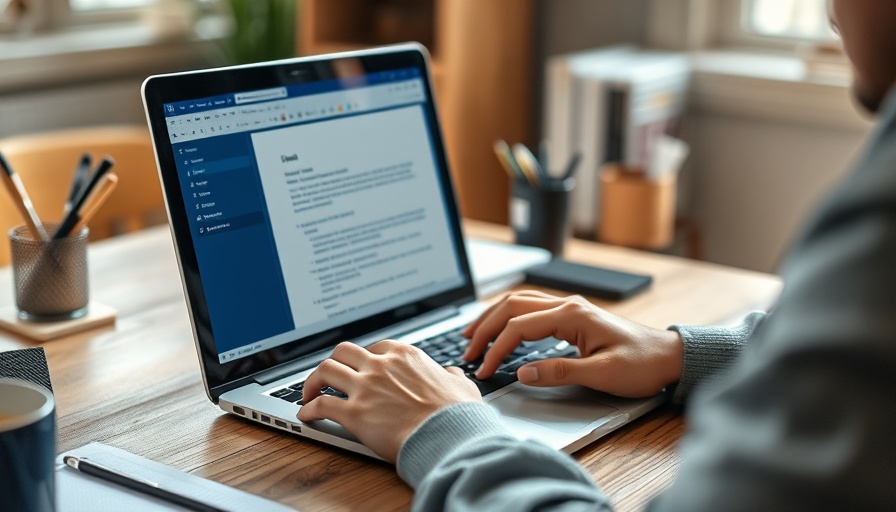
Mastering the Art of Pasting in Microsoft Word
For many digital nomads and remote workers, Microsoft Word remains a go-to tool for document creation and editing. Yet, the frustrating experience of pasting formatted text from external sources can quickly ruin your productivity and lead to tedious reformatting. The good news? With a few techniques up your sleeve, you can avoid these formatting nightmares and streamline your workflow, ensuring that your documents look polished and professional.
Understanding Paste Special: Your Best Friend
One of the most powerful features at your disposal is the Paste Special option. This function doesn’t just eliminate formatting woes; it gives you precise control over how content appears in your document. To access it, click on the Home tab in the Ribbon, select Paste, and choose Paste Special. Here, you can decide between keeping the original source formatting, merging it with your document’s format, or stripping away all formatting.
Imagine pasting a quote from a website. Rather than worrying about it looking out of place, you can choose to keep its formatting to maintain its authenticity, or, if you want your document’s look to remain consistent, you can merge it and ensure everything flows.
Quick Decisions with Inline Formatting Choices
After pasting content using Ctrl + V, don’t forget to look for the clipboard icon that appears at the end of the pasted text. It allows you to quickly change how the text is treated; cycle between keeping source formatting, merging formatting, or pasting only the text. This swift decision-making can save valuable time as you draft documents. In the fast-paced world of digital nomads, every second counts!
Setting Default Paste Behaviors: A Game Changer
If you find yourself constantly reformatting text after pasting, consider setting default paste behaviors. Navigate to File > Options > Advanced and change the paste settings for different scenarios. Opting for Merge Formatting or Keep Text Only as your default can significantly reduce your formatting frustrations. This is especially useful if you frequently create documents that require a uniform appearance.
Simplifying Your Workflow with 'Keep Text Only'
Web content often brings unwanted styles and formats with it. The Keep Text Only option is your secret weapon for maintaining a clean document. After pasting, simply click the corresponding icon to apply this option or utilize Ctrl + Alt + V to access the Paste Special menu directly. This ensures that only the essential information is preserved without the clutter of irrelevant styles.
Effortless Drag-and-Drop Pasting
For those seeking quick solutions, the drag-and-drop feature allows you to move text seamlessly between documents or even from web pages. Just select the text you want, drag it to your Word document, and release. It’s fast, efficient, and a perfect fit for those busy moments when you need to churn out documents quickly.
Beyond Format: Why This Matters for Digital Nomads
For those living the digital nomad lifestyle, efficient communication is key, and well-formatted documents enhance professionalism. Your documents reflect your attention to detail, and mastering these paste tips can empower you to produce high-quality work no matter where you are. Whether you're preparing a proposal at a bustling café or sending a report from your co-working space, these tools help you convey your ideas clearly and effectively.
Taking Action: Empower Your Document Editing Skills
Now that you have a foundational understanding of Microsoft Word's paste functionalities, it’s time to put these insights into practice. Try these strategies during your next document creation session, and notice how they enhance your workflow. As you become more adept at mastering formatting, you'll find yourself spending less time with fixes and more time focused on what truly matters—your content.
Don’t let formatting issues derail your productivity! Dive deeper into Microsoft Word’s functionalities, and empower yourself to create documents that represent your professionalism and efficiency. Get started today!
 Add Row
Add Row  Add
Add 




Write A Comment