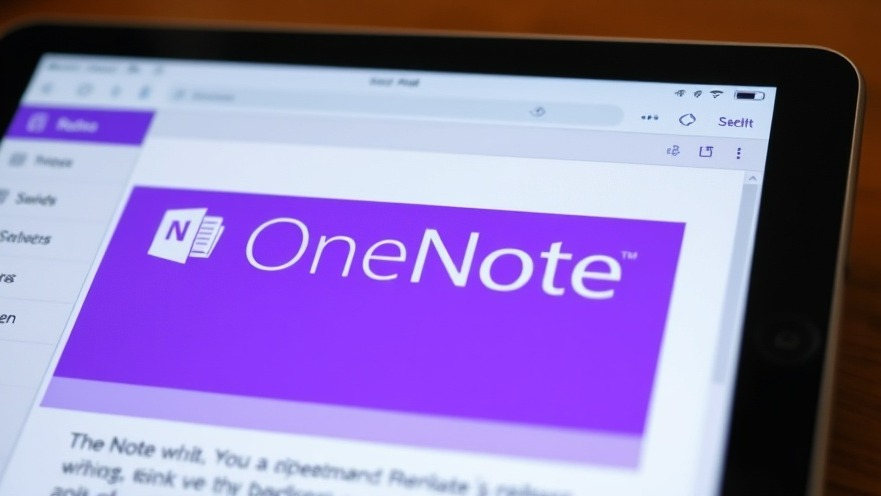
Unlocking the Power of Handwriting in OneNote
In an era where digital communication prevails, the vulnerability of our handwritten notes often leaves much to be desired. Many of us struggle with handwriting that can resemble a doctor's prescription, but thankfully, there are tools available that can help turn those scrawls into neatly formatted text. One such tool is Microsoft OneNote, which provides an intuitive solution for anyone looking to enhance their note-taking experience.
Quick and Easy Handwriting Conversion on iPads
If you're an iPad user equipped with an Apple Pencil, you’ll find that OneNote can completely transform how you take notes. The application allows users to draw or write freely, and most importantly, it converts script as you write. To get started, it's crucial to enable the 'Scribble' feature in your iPad settings. Once you’ve got that sorted, take advantage of gentle gestures such as circling a word to highlight it or drawing a line to separate words.
This not only makes writing smoother but also allows you to focus on your thoughts without worrying about how your handwriting looks. The combination of digital note-taking and handwritten input merges the best of both worlds for digital nomads looking to maintain flexibility in their organizational habits.
Windows Users Can Join the Handwriting Revolution Too
The good news extends to Windows users as well. OneNote’s functionality doesn't disappear when you switch devices. You can write directly on your screen even with a mouse—awkward, yes, but feasible! By activating drawing tools within the app and selecting the 'Ink to Text' option, you can turn those rough sketches into legible text. It’s especially empowering for digital nomads who may find themselves working on various devices while traveling.
Real-World Applications of OneNote’s Handwriting Feature
Consider how using OneNote’s handwriting conversion can simplify your daily tasks. Have you ever had an epiphany while on the road, only to forget it because you didn't have a sturdy notebook on hand? With OneNote, you can quickly jot down ideas and later convert them to text for easier integration into your projects. Plus, this feature allows for creating to-do lists quickly, enhancing productivity, especially for remote workers juggling multiple responsibilities.
Minimizing Errors for a Personal Touch
While OneNote does a commendable job of recognizing handwritten text, it’s vital to keep in mind that it may not be flawless. Often, names or words can get mixed up or misread. Therefore, after converting, always double-check for any errors to ensure clarity in your notes. This step is particularly crucial for digital nomads who rely on accurate notes when transferring information to team members or clients.
Enhancing Collaboration with Handwritten Notes
One of the standout benefits of using OneNote’s handwriting feature is the ease of collaboration. Whether working with remote teams or brainstorming with friends, everyone can share their thoughts using handwritten notes. This feature fosters a more inviting and personal atmosphere in group settings. A digital platform that facilitates free-flowing ideas while accommodating diverse styles of note-taking can significantly boost team cohesion.
Future Technology Trends: The Rise of Digital Ink
As technology continues to evolve, applications like OneNote are likely to integrate even more advanced features for handwriting recognition. With developments in AI and machine learning, we may soon see not only improved conversion accuracy but also smarter organizational tools that automatically categorize notes based on context. This evolution presents an exciting opportunity for digital nomads to streamline their workflows and enhance productivity.
Embracing digital tools like OneNote is an essential step for anyone looking to elevate their productivity game, especially in an age of remote and blended work environments. This tool uniquely positions users to take advantage of their handwritten notes while ensuring they remain organized and legible regardless of their device.
If you haven’t tried out OneNote’s handwriting feature yet, now is the perfect time to give it a whirl—and discover how it can revolutionize your note-taking methods.
 Add Row
Add Row  Add
Add 




Write A Comment