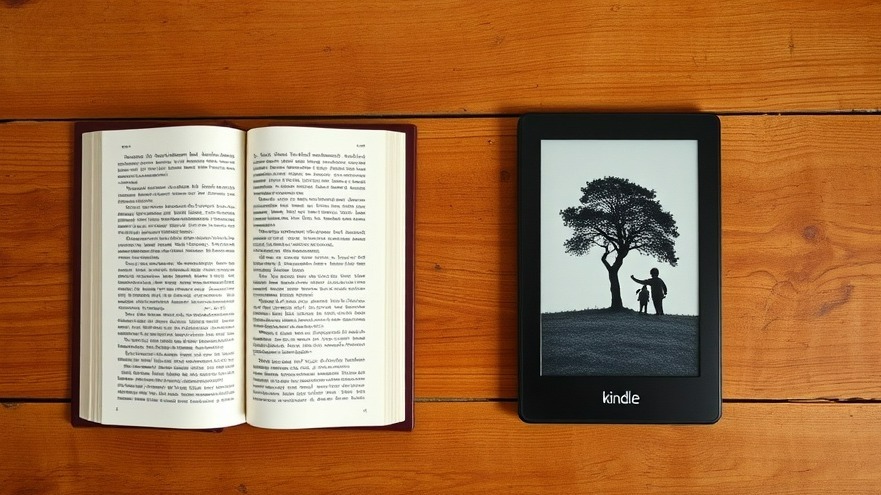
Upgrade Your Kindle Experience: How to Use Book Covers on Lock Screen
For avid readers and digital nomads, the Kindle remains an essential device, enabling access to a library of books on the go. Despite its years of service in the e-reader market, one feature has consistently drawn critiques—its lackluster lock screens. However, there’s a straightforward way to revamp the look of your Kindle’s lock screen by showcasing the cover of the book you're currently reading, creating a more personalized reading experience.
Why Default Lock Screens Fall Short
Since its launch nearly two decades ago, the Kindle has evolved remarkably. However, the device's default lock screen—consisting of repetitive ads and uninspired artworks—fails to evoke the joy of reading. While there’s a discount option available for users willing to have sponsored ads displayed, even subscribers who pay to remove ads are often left unsatisfied with static, uninspired images.
Turn Your Lock Screen Into a Personal Gallery
Fortunately, a game-changing update was made in 2021, allowing Kindle users to display the cover of the book they're reading on their lock screen. This small tweak not only imbues a sense of ownership over the device but also generates excitement every time you glance at it.
How to Enable Book Covers on Your Kindle Lock Screen
To make this adjustment, simply follow these steps:
Unlock your Kindle and tap the three-dot menu at the top right of the home page.
Select Settings from the dropdown menu.
Tap on Screen and brightness.
Look for the option labeled Show covers on lock screen and toggle it on.
Do note that in order to access this feature, you must first disable the sponsored ads. This requires a one-time payment if you've opted for a Kindle with ads initially.
Make Your Device Truly Yours
Once you've set the cover image to appear, it can transform your Kindle experience. Having your lock screen reflect the book you are currently engaged in makes the device feel more like a personal library. Just seeing that cover can inspire you to dive back into reading, making it a subtle yet powerful motivational tool.
Other Customization Options to Consider
In addition to the lock screen feature, there are several other customization settings that can further enhance your reading experience on Kindle:
Screen Warmth Control: Adjust the display's warmth settings to reduce eye strain, especially during nighttime reading.
Font Settings: Tailor the font size and type to improve readability or match your personal aesthetic preferences.
Dark Mode: Enable dark mode for a comfortable reading experience, especially with night-time content.
Avoid Common Pitfalls
While adopting the book cover on your lock screen is generally a seamless process, a few pitfalls might crop up:
Make sure to keep an active internet connection while toggling the settings if you're using the Kindle device directly.
Remember, this feature is only available on newer Kindle models. Ensure your Kindle version is compatible prior to adjusting settings.
If you change books, you may have to lock and unlock your Kindle to see the new cover.
The Future of Kindle Customizations
As the digital reading landscape continues to evolve, the demand for customization and personalization will likely make these features an expected norm. Users seeking a unique and tailored experience will appreciate enhancements that make reading more interactive. It’s not just about convenience; it’s about cultivating a reading lifestyle that brings joy and inspiration.
A Call to Action
If you haven’t set up your Kindle lock screen to showcase book covers yet, now's your chance! Dive into the settings and personalize your device to enjoy a tailored reading experience that resonates with your literary journey. Explore your Kindle’s potential fully and transform your reading time into something more engaging.
 Add Row
Add Row  Add
Add 




Write A Comment