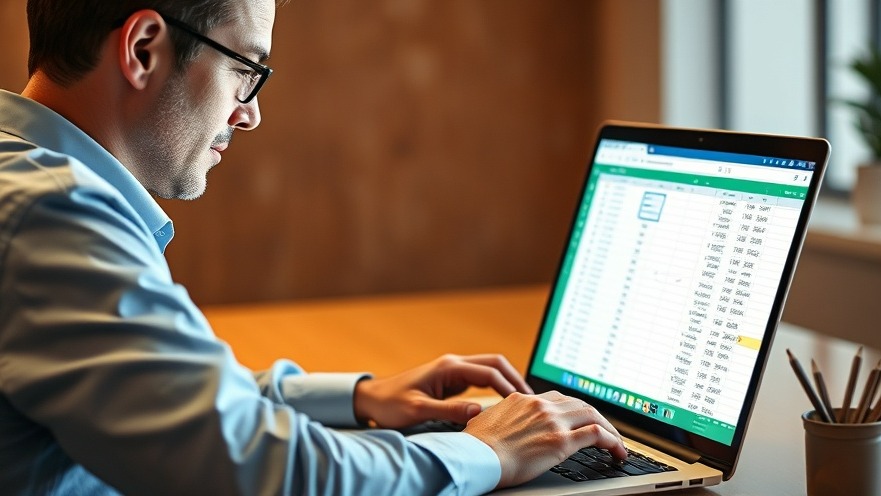
Mastering Excel for Remote Work Efficiency
As digital nomads, we thrive on the ability to access, manipulate, and analyze data rapidly, no matter where we plug in our laptops. Many professionals encounter sluggish lookup formulas in vast spreadsheets, severely hampering productivity. To resolve this, we've unlocked the secret to lightning-fast lookup formulas using Excel's advanced functions like XLOOKUP and LET.
Why XLOOKUP Outshines VLOOKUP
First, let’s delve into XLOOKUP—my personal favorite. The VLOOKUP function, while effective for basic tasks, has significant limitations that affect its usability in real-world applications. For instance, it only allows you to look to the right for return values, making it cumbersome when your dataset isn’t structured perfectly. XLOOKUP eradicates these constraints, allowing you to look both left and right seamlessly. This fluidity greatly enhances your capability to extract necessary information efficiently, a crucial aspect for productivity-focused digital nomads.
The syntax is incredibly user-friendly:
=XLOOKUP(lookup_value, lookup_array, return_array, [if_not_found], [match_mode], [search_mode])In practical terms, if you receive an email address (let's say in cell J2) and want to find the corresponding employee's name from a leftward column, you can simply apply:
=XLOOKUP(J2, J:J, D:D, "Employee Not Found")This gives you not only the relevant name but also incorporates a fallback response that enhances user experience—no more awkward #N/A errors!
Streamlining with LET Function
When blending XLOOKUP with the LET function, your productivity can skyrocket. One of the challenges with layered formulas is redundancy, where you might want to recalculate the same thing multiple times. This can bloat your formulas, rendering them less readable and significantly slower. With LET, you arm yourself with variable declarations within your formula. This means you can compute a result once and refer back to it multiple times—eliminating unnecessary calculations.
The syntax for this function is equally straightforward:
=LET(name1, name_value1, [name2, name_value2], calculation)For example, if you set variables for an average sales figure, you could call that variable multiple times within the same calculation without recalculating each time. This not only quickens processing time but also makes your formulas far more comprehensible to colleagues reviewing your work.
Future Integration of Excel Functions
As we step further into an era of remote work, integrating these advanced Excel functions could become fundamental to individual work methods and entire company workflows. The shift towards hybrid workspaces means that efficiency is more critical than ever, and mastering these functions allows for quick adaptations and seamless collaboration. Imagine teams working on unified projects, where the ability to dynamically look up references can significantly reduce meeting times and expedite project completion. The future is certainly leaning towards smarter tools for faster results!
Common Misconceptions about Excel Functions
One common myth is that basic knowledge of functions like VLOOKUP is sufficient for advanced Excel use. However, understanding and utilizing XLOOKUP and LET unlocks potential that can substantially improve productivity levels. It’s essential for digital nomads and others relying on mobile work to continuously evolve their skill set, ensuring efficiency that matches the fast pace of remote operations.
Practical Tips for Optimizing Excel Functions
Here are some additional quick tips to further enhance your Excel prowess:
Stay Updated: Regularly check for Excel updates that may include new functions and improvements.
Utilize Tutorials: Engaging with online resources and tutorials can demystify advanced functions.
Practice Regularly: Regularly using functions in spreadsheet projects will solidify your understanding and skills.
In digital nomadism, the ability to manage and manipulate data quickly is indispensable. With tools like XLOOKUP and LET, you are not just working smarter, but also paving the way for a more productive workflow, making every minute count no matter where you are.
Take charge of your Excel toolkit by incorporating these functions today and see significant improvements in your workflow efficiency.
 Add Row
Add Row  Add
Add 




Write A Comment