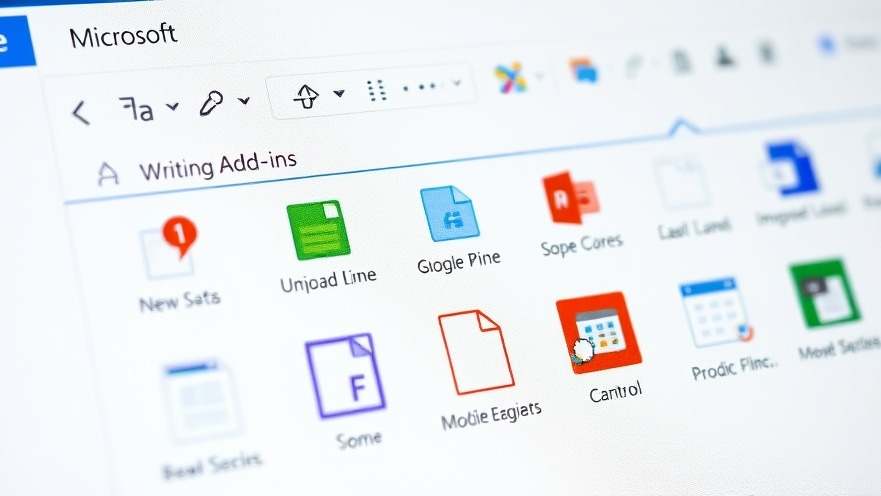
Enhance Your Writing Game: Discover Transformative Word Add-Ins
In today's fast-paced, digital world, writers are constantly seeking tools that streamline their workflow and enhance productivity. For digital nomads, the challenge becomes even greater: how to maintain creativity and efficiency across various environments. With the right Microsoft Word add-ins, you can completely transform your writing experience from a mundane task into a seamless and productive process. Here’s a closer look at some of the most remarkable add-ins that can elevate your writing.
Grammarly: Your Personal Writing Assistant
Grammarly has established itself as a renowned writing assistant, and for good reason. By integrating this add-in directly into Word, users benefit from its real-time grammar checking and contextual suggestions. While Word's built-in Editor provides solid feedback, Grammarly takes it a step further by offering nuanced insights into your writing style and clarity. The use of color-coded feedback—red for critical mistakes, blue for clarity adjustments, and purple for stylistic tweaks—does more than highlight errors; it educates the writer. Adjusting to corrections becomes intuitive, allowing for more confident writing. However, users should be cautious; some suggestions by Grammarly may be overly stringent, flagging stylistic choices that, while unconventional, are still valid. Balancing its advice with personal flair is crucial.
GPT for Work: A New Wave of AI Assistance
As artificial intelligence continues to evolve, tools like GPT for Work provide impressive support for enhancing content quality. This add-in allows you to harness advanced AI models, including GPT-4, directly within Word. This integration helps streamline editing and fact-checking without the hassle of switching between applications. The flexibility of selecting different AI personality models empowers users to tailor responses to their specific needs—whether they require concise answers, detailed explanations, or a more casual tone. With a clear focus on context, GPT for Work enhances the writing process, making it a must-have for those juggling multiple projects.
I Should Be Writing: Maximizing Productivity
Sometimes, simplicity is key. The add-in I Should Be Writing serves as a productivity timer, helping you stay accountable during writing sessions. It shows two timers: one tracks active typing, while the other records your total writing time. By visualizing your progress, it prompts productivity and combats procrastination. Whether you are in a cozy café or a bustling co-working space, this tool encourages you to stay focused, contributing to an overall more rewarding writing experience.
The Importance of Selecting the Right Tools
For digital nomads, selecting the right writing tools can make all the difference in productivity and creativity. Tools that enhance writing quality and provide nudges for better focus can significantly affect output, especially when working remotely in diverse environments. The joyous part about these add-ins is their ability to facilitate an improvement in writing mechanics while lightening the cognitive load. Having support in grammar and productivity allows you to devote more energy to your creativity and ideation.
Final Thoughts: The Transformative Power of Word Add-Ins
The journey of improving your writing doesn't have to be lonely or overwhelming. With the right Microsoft Word add-ins like Grammarly, GPT for Work, and I Should Be Writing, you're not just enhancing your writing; you're also empowering your creativity. Consider trying these tools and experiencing the difference for yourself. For all digital nomads looking to thrive remotely, integrating these tools into your workflow can lead to more fluid, enjoyable writing sessions.
Embrace the power of technology and transform your writing experience by exploring these Microsoft Word add-ins!
 Add Row
Add Row  Add
Add 




Write A Comment