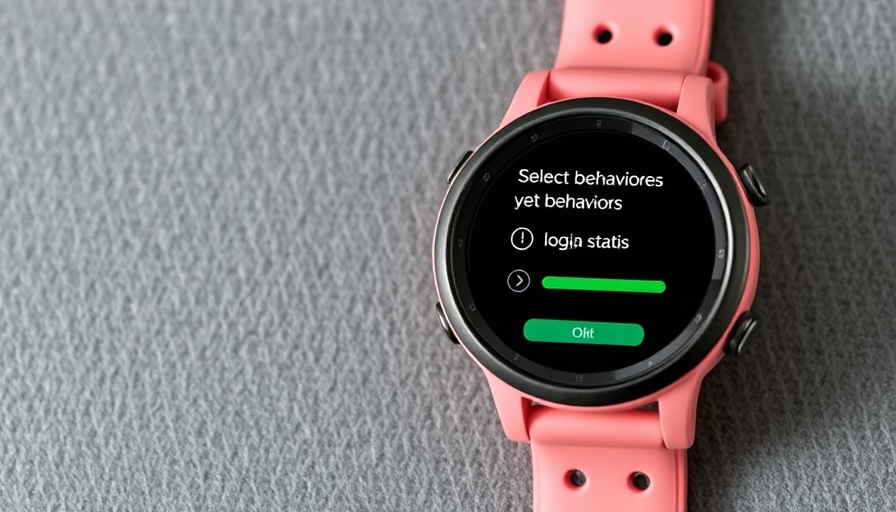
Garmin’s Lifestyle Logging Feature: A Game Changer for Health Tracking
Garmin has made strides in health technology with the introduction of its "lifestyle logging" feature, which was notably showcased with the Venu 4. However, this innovative capability isn't limited to just that model; it is now available for all users of HRV-capable Garmin devices. This broadens access for many, allowing Garmin to compete more effectively with popular health trackers like Whoop.
What is Lifestyle Logging and How Can It Benefit You?
At its core, lifestyle logging allows users to track various habits and behaviors that might influence their health metrics. For instance, you can log your caffeine or alcohol intake and analyze how these habits impact your sleep quality. This capability helps you gain insights into your daily routines and how they affect your overall wellness.
Comparing Garmin's Feature with Competitors
Whoop, known for its in-depth recovery insights and an expensive subscription model, has offered a similar feature for quite some time. Its system precisely breaks down the effects of individual habits on recovery metrics. One significant difference is that Whoop gives users an extensive analysis of how lifestyle choices impact not only sleep but also performance metrics like heart rate variability (HRV) and stress levels.
Understanding the Data: What Can You Learn?
Garmin's lifestyle logging generates reports that outline how your documented behaviors affect your sleep score, overnight HRV, and overnight stress levels. While this data is invaluable, it's crucial to remember that correlation does not imply causation. For instance, though you may find that taking melatonin could correlate with poor sleep, it is essential to explore other underlying factors, such as your overall environment or stress levels.
A Broader Look: Integrating Multiple Health Metrics
Despite the limitations, Garmin’s feature represents a significant enhancement to health tracking. Unlike some competitors, Garmin does not yet offer insights on how these behaviors might affect athletic performance during the day. However, for those actively monitoring their wellness as digital nomads juggling productivity and health, the insights provided can inform better lifestyle choices.
Future of Fitness Tracking: Trends to Keep an Eye On
The rollout of Garmin's lifestyle logging signals a broader trend in the fitness tech market: the move toward holistic health tracking. Wearable technologies are increasingly focusing not just on physical stats, but on lifestyle behaviors that influence wellness. This shift emphasizes the importance of personal responsibility in managing health, where understanding daily habits becomes integral to overall performance.
As tools continue to evolve, we can expect greater integration between wearable tech and productivity applications, offering tailored insights for users seeking to optimize their health and efficiency in a remote work environment.
Actionable Insights: How to Maximize This Feature
For digital nomads looking to enhance their productivity, leveraging Garmin’s lifestyle logging can be highly beneficial:
- Log Regularly: Be consistent in tracking your habits to understand patterns over time.
- Analyze Reports: Regularly review the reports generated by the Garmin app to identify positive and negative correlations.
- Integrate with Your Routine: Adjust your daily tasks and health practices based on your logging results, ultimately designing a lifestyle that promotes better productivity and wellness.
Ultimately, whether you're a seasoned remote worker or just starting your journey, understanding how your behaviors impact your performance can help streamline your productivity. And now, with Garmin’s expanded capabilities, there's even more opportunity for beneficial change.
For those interested in optimizing their productivity and health, dive into Garmin's lifestyle logging and start understanding how your daily choices impact your life.
 Add Row
Add Row  Add
Add 


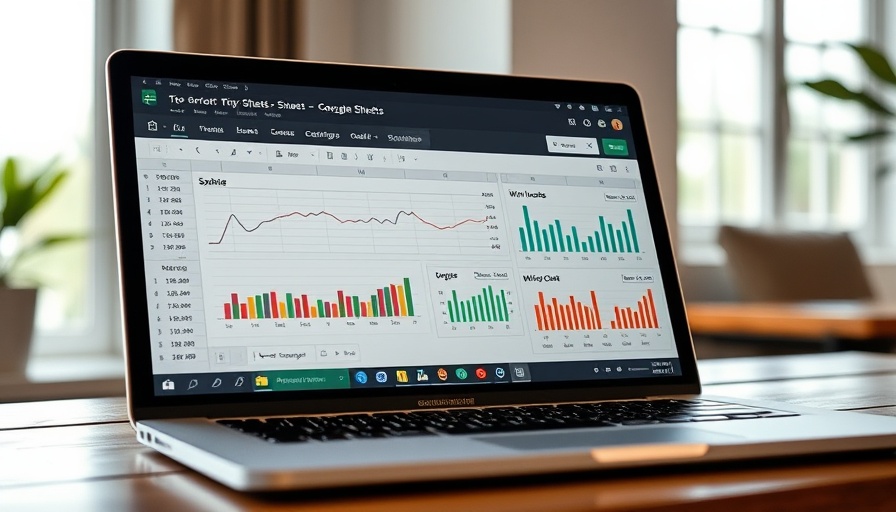

Write A Comment