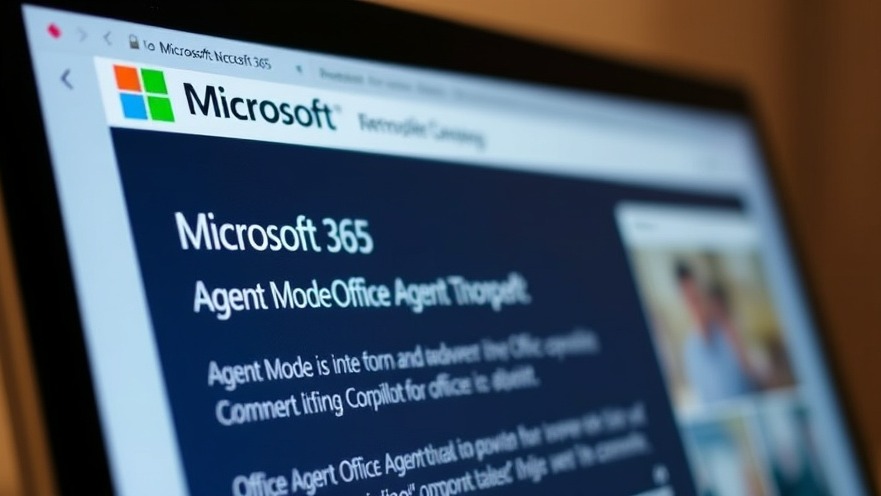
The Rise of ‘Vibe Working’: A New Era in Productivity
Microsoft is stepping into uncharted territory with its introduction of "vibe working," a novel concept that aims to revolutionize how we approach productivity in the digital age. As digital nomads increasingly rely on technology to manage their tasks from anywhere, vibe working promises a significant shift, combining human creativity with artificial intelligence. With features like Microsoft’s Agent Mode in Excel, Word, and PowerPoint, seamless collaboration with AI has never been more accessible.
Understanding ‘Vibe Coding’ and Its Evolution
The term "vibe coding" refers to the growing trend where non-developers can articulate their ideas, allowing AI to handle the technical details of app development. This approach has empowered many to bring their visions to life without needing deep programming knowledge. Building on this foundation, vibe working seeks to extend similar principles into everyday office tasks. Users can now generate high-quality documents and presentations just by typing out simple prompts, significantly reducing the burden of tedious tasks.
How ‘Vibe Working’ Enhances Everyday Tasks
With the integration of Agent Mode via Microsoft 365 Copilot, users are encouraged to engage in a more interactive and collaborative process. Instead of merely yielding results, the AI can analyze data, generate visualizations, and even iterate on results through ongoing dialogue. This marks a departure from traditional static interactions, allowing for real-time adjustments based on user input. For instance, you can start a financial report in Word or create a business presentation with a few well-crafted prompts, iterating until you achieve the desired output.
Potential Pitfalls and Ethical Considerations
While vibe working showcases potential productivity gains, it invites a series of ethical considerations. The technology's accuracy has not been fully vetted, as SpreadsheetBench's evaluation revealed that Agent Mode in Excel achieved an accuracy rate of only 57.2 percent. This raises concerns about reliability and the risk of misrepresentation in business communications. As with early AI trends, there are significant risks, such as the creation of entirely fictitious documents - as demonstrated by cybersecurity researcher Kevin Beaumont, who showcased the ability to generate misleading spreadsheets using this technology. User vigilance will be paramount to ensure the accuracy and integrity of outputs.
Future Insights: Will Vibe Working Become the Norm?
As vibe working continues to roll out, predictions suggest it could become a staple in modern workflows, especially among digital nomads who value efficiency and flexibility. The potential for transforming conventional task management models is vast, and as more users adopt these AI-driven features, we may witness significant shifts in workplace dynamics. However, balancing innovation with oversight will be essential in preventing the pitfalls associated with AI-generated content.
Actionable Insights for Digital Nomads
For those intrigued by vibe working, the first step is exploring Microsoft’s new AI-powered features in Microsoft 365. Embrace the change and experiment with productivity apps to assess how AI can streamline your workflow. Start small with simple prompts, and gradually incorporate more complex tasks as you learn the capabilities of Agent Mode.
Ultimately, vibe working represents an exciting advancement in the intersection of AI and productivity. As digital nomads, adapting to these new tools can not only elevate your work experience but also enrich your collaborative efforts, making remote work smoother and more efficient.
 Add Row
Add Row  Add
Add 




Write A Comment