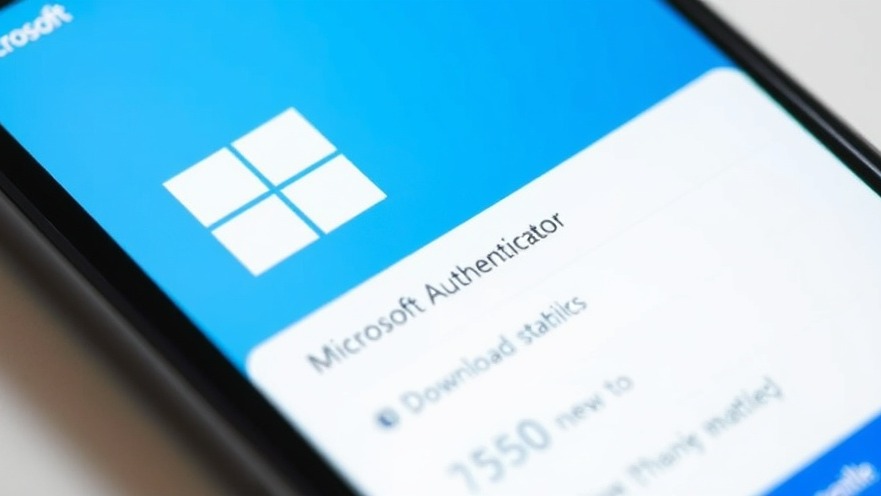
Protect Your Passwords Before It's Too Late
If you've been using Microsoft Authenticator to manage your passwords, it’s time to take action. Microsoft has announced a significant change: the app will no longer allow password storage or autofill features beginning next month. Users must export their passwords before August or risk losing access to all stored credentials.
Understanding the Change in Microsoft Authenticator
In a move towards a "passwordless by default" approach, Microsoft is discontinuing key features in the Authenticator app. Specifically, starting in June, users will find that the ability to save passwords has been removed. By July, autofill functions will also cease, and by August, stored passwords and payment information will vanish entirely from the app. The goal of this shift aims to bolster security and streamline access across devices, encouraging users to adopt alternatives like Microsoft Edge for password management.
How to Export Your Passwords Safely
To safeguard your data, exporting your passwords from Microsoft Authenticator is essential. Follow these steps:
Open the Microsoft Authenticator app on your mobile device.
Navigate to Settings and locate the Export Passwords option under the Autofill section.
Choose your preferred method for exporting—this can be either a direct export to another password manager or saving a file for manual transfer.
For those considering third-party password managers, options like 1Password and Bitwarden offer robust features and strong security protocols.
The Risks of Inaction
Failure to export your data can leave you unprepared and insecure. Imagine discovering that all your saved login information, which includes essential accounts for personal and professional use, is suddenly inaccessible! Prevent that panic by taking action now. Data breaches are on the rise; you need to secure your credentials before they become vulnerable.
Embracing Password Management Tools
This transition serves as a prime opportunity to explore other password management tools beyond Microsoft. Leveraging software like Dashlane or LastPass can not only provide you with the necessary functionality but can also enhance how you manage your digital life securely. These tools offer features like password generation, sharing capabilities, and real-time alerts about suspicious activity.
Future-Proofing Your Digital Security
As the landscape of digital security evolves, staying ahead of the curve is crucial. In this context, adopting a password manager that supports multifactor authentication is not merely smart—it’s essential. With Microsoft focusing on a passwordless future, consider how these technologies can complement each other and enhance your digital safety.
Action Steps to Take Today
Don't wait for a notification or a reminder from the app. Take proactive steps to ensure your credentials remain secure. Besides exporting your data:
Research alternative password managers that fit your workflow.
Set up multifactor authentication across all accounts to enhance security.
Regularly review your passwords, ensuring they are strong and unique.
By being well-informed and prepared, you can navigate these changes with confidence.
Final Thoughts and Key Takeaway
The transition from Microsoft Authenticator's password management capabilities might present challenges, but with the right approach, you can turn this into an opportunity for improved security and efficiency. Ensuring that you export your passwords and choose a reliable password management tool will not only save you time but will vastly improve your productivity. Take control of your digital security today!
### Call to Action As you navigate these changes, now is the perfect time to secure your data. Export your passwords today and explore new password management solutions that can support your productivity and enhance your digital security.
 Add Row
Add Row  Add
Add 




Write A Comment