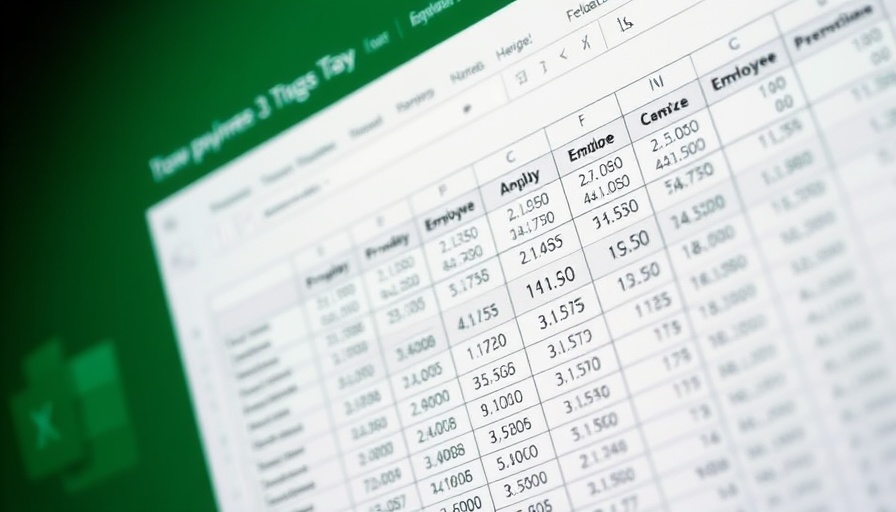
Transforming the Drudgery of Data Cleaning into Joy
For many digital nomads, working remotely often requires wrestling with spreadsheets that are anything but neat and tidy. Whether you’re tracking project metrics or summarizing client feedback, messy data can be a significant roadblock. However, tech tools such as Power Query are changing that narrative, making what once felt like a chore into an engaging activity that improves productivity.
Understanding Your Data Cleanup Headaches
Most remote professionals understand the struggle of dealing with inconsistent formatting, missing values, and the dreaded merged cells. It's a common frustrating experience: You spend hours trying to sort through a chaotic dataset, questioning whether it’s all worth the trouble. But what if you could minimize that effort dramatically? Power Query offers innovative solutions that transform this process into an enjoyable part of your workflow.
Power Query: Your New Best Friend for Data Transformation
Power Query is no longer just a buzzword in the office—it’s a game changer. This built-in feature in Excel acts like your automated data-cleaning assistant. By teaching Power Query the steps you want it to take, you can ensure that every dataset you work with is handled with the same meticulous attention to detail every single time, freeing you to focus on your core work.
The graphic user interface allows you to use simple clicks for tasks like removing duplicates or changing data types, making it accessible even to those who might not be tech-savvy. For digital nomads juggling multiple tasks, the streamlined processes eradicated the need for heavy coding expertise; you’ll be accomplishing complex transformations with just a few clicks.
Steps to Set Up Power Query Efficiently
Setting up Power Query in Excel is straightforward and doesn’t require any fancy software installation if you have Excel 2016 or later. Here’s how you can get started with your first transformation:
- Select your dataset in Excel.
- Go to the Data tab and click on From Table/Range. Excel will create a table based on your dataset.
- Next, the Power Query Editor will open. From here, you have the freedom to conduct your transformations.
- Once finished, click Close & Load to get your clean data back into Excel.
This isolated environment allows you to experiment without any risk to your original data, which is a blessing for those nervous about making the wrong move in their datasets.
Effective Cleaning Steps to Save Time
The cleaning process is made even simpler with a series of power transformations that tackle 90% of common data problems. For instance:
- Remove merged headers: Merged header rows can confuse Excel as they make it impossible to detect column types. Simply select the problematic row in Power Query and remove it to keep your data structured.
- Deal with mixed data formats: Power Query allows you to easily standardize dates and other data types.
- Fill in missing values: You can choose how Power Query replaces missing entries, whether that's through means, medians, or simple forward fill.
Each step you take is recorded as a query, offering reusability and efficiency for future projects.
The Psychological Benefits of Simplifying Your Workflow
There’s more to this than just productivity—knowing how to handle messy data efficiently often boosts morale. When digital nomads successfully streamline their data cleanup processes, they can shift their attention back to creativity and strategy, making their remote work experience far more fulfilling.
Final Thoughts: Embrace the Change!
The transformation from hating to loving data cleaning is entirely possible with tools like Power Query. By automating these tedious tasks and empowering yourself with newfound efficiency, not only do you enhance productivity, but you also contribute to a more enjoyable remote working experience. Don’t let messy data bog you down; embrace the change and enjoy the benefits of clean, reliable datasets.
For further insights into productivity tools for digital nomads, join our community today!
 Add Row
Add Row  Add
Add 




Write A Comment