
Mastering iCloud Photo Backups: A Practical Guide
For digital nomads and productivity enthusiasts, safeguarding your irreplaceable memories is crucial. Despite iCloud’s convenience, relying solely on it can lead to unexpected risks, like accidental deletions affecting your backups. If you’re serious about preserving your visuals, learning how to back up iCloud photos to an external hard drive is essential. Let’s explore effective methods to ensure your memories are safe.
Why Local Backups Matter
Storing photos in the cloud offers easy access, but it isn’t foolproof. For instance, if you delete a photo from your iPhone, it vanishes from iCloud as well. This can be particularly distressing during times of grief, such as losing a loved one. Imagine losing treasured photos you thought were safe in the cloud. To circumvent this, having a local backup on an external hard drive can act as a safety net in those critical moments.
Apple’s Official Method to Back Up iCloud Photos
Your first step in creating a local backup should involve utilizing Apple’s official export methods. There are two primary options:
- Downloading Directly: Access your photos through iCloud.com. Keep in mind that downloading is limited to about 1,000 photos at a time, which can lead to bandwidth issues.
- Data Request: For those seeking a bulk download, request a copy of all your photos via Apple's data privacy page. This is a more efficient method; however, expect to wait up to a week to receive a download link.
Follow these steps to request your data: Log into Apple’s data & privacy site, select "Request a copy of your data," then choose iCloud Photos from the list and proceed with the download options presented.
Using Third-Party Software for a Streamlined Backup
If Apple’s methods seem cumbersome, third-party software like pCloud can significantly simplify the backup process. This option can automate the backup routine and even provide additional storage solutions. Similarly, tools like Wondershare allow users to drag and drop photos directly from iCloud to their external drives, making the experience seamless.
Here’s how to use pCloud:
- Download and install the pCloud application on your computer.
- Open the app and sign in with your credentials.
- Drag your photos from iCloud to the designated backup folder in pCloud.
Automating Backups: Tips for Continuous Security
For digital nomads who frequently change locations or devices, setting up automatic backups can provide peace of mind. Use software that offers scheduled backups; this way, you can focus on your work without worrying about losing your valuable photos.
Many cloud storage services offer this feature, enabling you to set the frequency of backups. With tools like Dropbox or Google Drive integrated with your external hard drive, you can create synchronized folders that back up your photos automatically.
Common Pitfalls to Avoid
While setting up your backup system, be aware of common mistakes. For instance, some users forget to regularly update their backups, potentially leading to lost photos during transitional periods. Additionally, make sure your external hard drive is formatted correctly to ensure compatibility with your devices.
Lastly, don't overlook the importance of having multiple forms of backup. In this digital age, the “3-2-1 rule” is a solid guideline: three total copies of your data, two of which are local (on different devices), and one in the cloud.
Final Thoughts on Backing Up iCloud Photos
Backing up your iCloud photos to an external hard drive doesn’t have to be a difficult task. By leveraging both Apple's methods and third-party solutions, you can easily create a reliable backup system that keeps your memories safe. Whether you’re on the road or at home, don’t leave your cherished moments to chance. Establishing a solid backup routine allows you to focus more on creating memories and less on the worry of losing them.
As a final note, consider adding a soft reminder in your calendar every month to check the status of your backups. This small action can save you from larger headaches down the line.
 Add Row
Add Row  Add
Add 


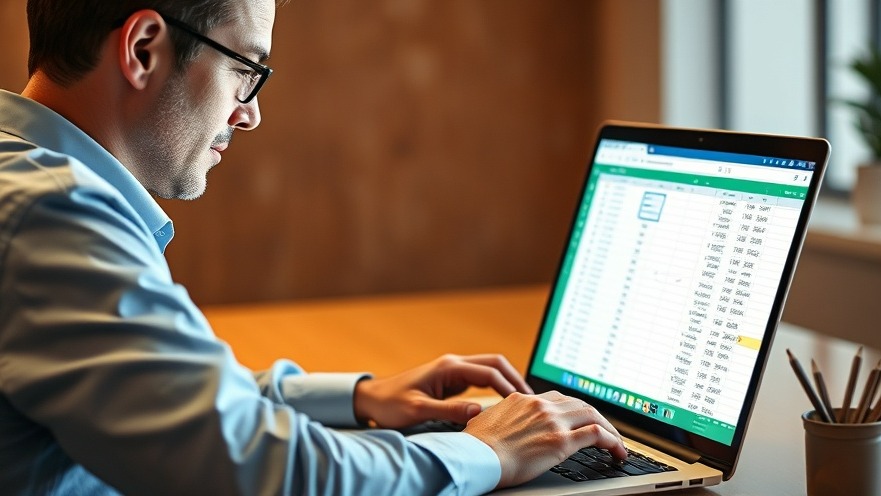

Write A Comment