
Mastering Excel: Transforming Data into Clarity
Every digital nomad understands the beauty of working remotely and how crucial it is to stay organized, especially when dealing with heaps of data on spreadsheets. However, not all raw data is easy to digest, and messy Excel sheets can often feel like a nightmare. Thankfully, mastering just a few Excel functions can turn chaos into clarity, making your workflow smoother and more efficient.
5 Essential Tips for Polishing Your Excel Sheets
Here are five practical tips that I’ve personally found to be game-changers for transforming disorganized data into beautifully formatted spreadsheets.
1. Taming Text with TRIM, CLEAN, and PROPER
The first step in cleaning up raw data is addressing its basic elements—unwanted spaces, hidden characters, and inconsistent capitalization can derail your calculations and insights. Using Excel's built-in functions, TRIM removes excess spaces while CLEAN clears out non-printable characters that often come from copying and pasting data. Lastly, PROPER ensures your text appears professional by standardizing the capitalization.
You can streamline your process by stacking the functions: =PROPER(TRIM(CLEAN(A1:N50001))). If you're working with Excel 2021 or Microsoft 365, you'll enjoy the results spilling into your sheet neatly. After cleaning your data, make sure to paste it back as values to preserve the clean format.
2. Formatting for Consistency
Once your text is polished, consistency in styles is key. Accessing 'Format as Table' under the Home tab, you can apply a format that not only looks appealing but is functional as well. This method introduces features like built-in filters along with alternating row colors, greatly enhancing readability.
It's also crucial to standardize number formats—make sure currencies, percentages, and dates comply with your context. Aligning text properly and utilizing professional fonts like Calibri or Arial further enhances the visual structure of your spreadsheet. The power of consistency cannot be understated as it makes for an organized, professional appearance.
3. Visualizing Data with Conditional Formatting
To make significant data stand out, use Conditional Formatting. This feature allows you to highlight key metrics in your datasets, making trends and outlier values immediately apparent. Using a few conditional rules can bring clarity to your data and facilitate quicker decision-making, crucial for digital nomads who often juggle multiple projects.
4. The Importance of Error Checking
Error checking is a crucial step in ensuring the integrity of your data. Excel offers tools for this, such as the Formula Auditing feature. By evaluating your formulas and correcting errors early, you can prevent future headaches and maintain trust in your spreadsheets.
Furthermore, learning to spot common formatting errors—like uneven decimal places or date formats—will save you time when working with large datasets.
5. Leveraging Excel Add-Ins and Templates
The right Excel add-ins can enhance your productivity. For instance, using an add-in designed to automate data cleaning can significantly reduce the time spent on formatting tasks. Similarly, exploring existing templates tailored for various uses (from financial forecasting to project management) can provide valuable starting points for your projects.
Taking Action Enables Success
With these tips, your messy Excel sheets can be transformed in minutes, allowing you to focus on deeper analysis rather than tedious formatting. Whether you're on a project deadline or simply organizing personal data, refining your spreadsheets can not only boost your efficiency but also improve your overall work experience.
Now that you have these quick tips at your disposal, it's time to put them into practice. Dive into your next Excel sheet and see how these transformations enhance your productivity. The tools you need are readily available—embrace the changes!
 Add Row
Add Row  Add
Add 



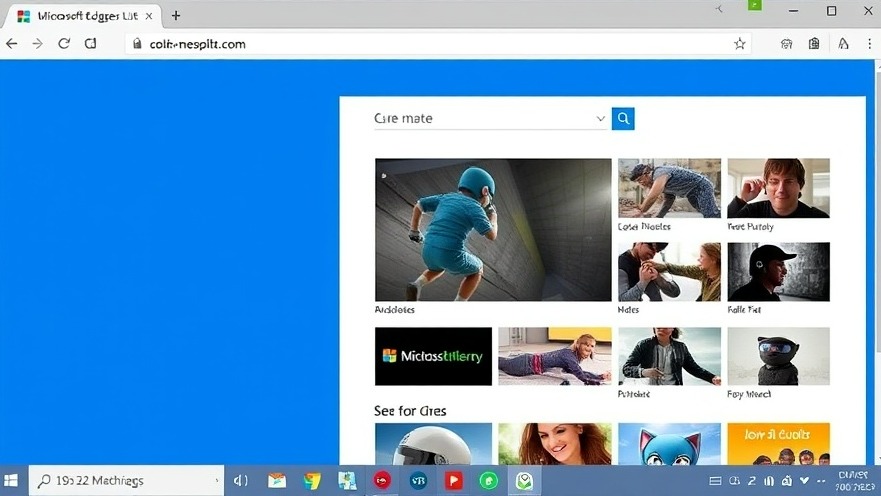
Write A Comment