
The Importance of Running Data Tracking
For many runners, tracking progress is as essential as the running itself. When you monitor distance, pace, and frequency, you're not just gathering numbers; you're collecting your journey's stories. Understanding your performance metrics can motivate you to improve and help you set realistic goals. Whether you're aiming for a personal best in a marathon or just looking to get back into shape, knowing your stats provides valuable insights into your body's responses and progress.
Why Create Your Own Running Tracker?
The proliferation of fitness apps is of no surprise; they provide countless features that could enhance your running experience. However, these applications might come with subscription fees and may not cater specifically to your needs. By creating your own Google Sheet tracker, you take control of your data. You can customize it however you want, allowing for personalized charts and graphs that suit your progression style. This autonomy over your performance data can be empowering for digital nomads who value efficiency and clarity.
Getting Started: Setting Up Your Running Tracker
Let's dive into how you can set up your DIY running tracker.
- Create a New Google Sheet: Open Google Sheets and create a new spreadsheet. Label it “Running Tracker.” This will be your central hub.
- Basic Run Data: Your first tab should include basic run data. Essential columns might be Date, Distance (miles or kilometers), Time, Pace, and Notes (for any reflections on your run).
- Implement Formulas: Utilize formulas to calculate pace or total mileage over a specified period, which can give insights into your progress without needing an app.
Visualizing Your Progress: Charts and Graphs
Once you have your data in place, it's time to start visualizing it! Google Sheets allows you to create various charts that can illustrate your journey through graphical representations.
- Line Charts: Great for tracking overall distance and pace trends over time.
- Bar Graphs: Useful for showcasing weekly or monthly totals, making it easy to compare periods at a glance.
These visual tools will not only help you understand your progress but also maintain your motivation as you see improvements over time.
Consideration for Future Enhancements
As you become more habituated to tracking your running data, consider additional features you might want to incorporate:
- Weather Conditions: Adding factors like weather can help you understand how these variables affect your performance.
- Goals Section: A dedicated space for short and long-term goals can be beneficial. It adds a strategic layer to your tracking.
- Integrating with Other Tools: If comfortable with tech, consider setting up API integrations with other fitness tools or apps for an enhanced experience.
Reaping the Rewards of Your Custom Tracker
Your custom tracker is more than just a set of data—it's an ongoing narrative of your growth and achievements as a runner. The insights gained from regular tracking can inform your training routines, motivating you to push past those lazy days or poorly executed runs. As a digital nomad striving for productivity, knowing these insights helps you make informed decisions, ultimately leading to smarter training cycles.
If you're intrigued by the practicality of monitoring your running metrics through your own designed system, start creating your Google Sheet today! Not only will you become a smarter runner, but you’ll also gain control and insight that generic fitness apps might not offer.
Embrace the journey, track your progress, and watch as you soar past every challenge on the road!
 Add Row
Add Row  Add
Add 


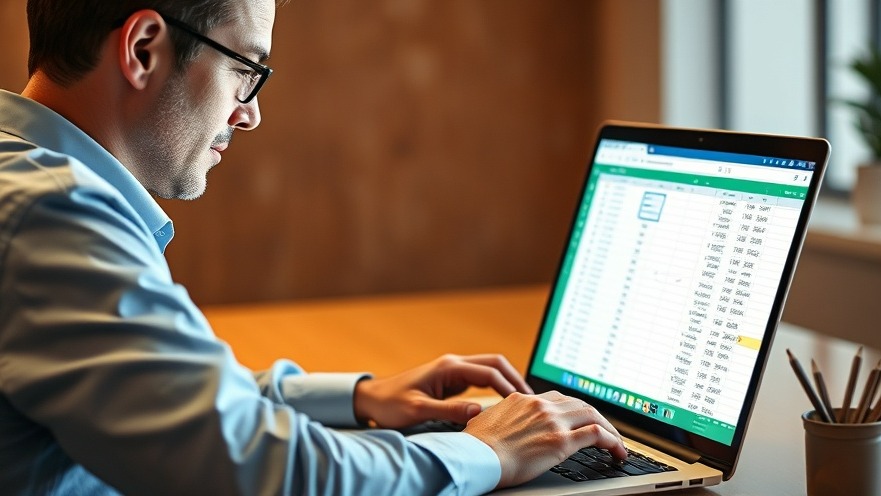

Write A Comment