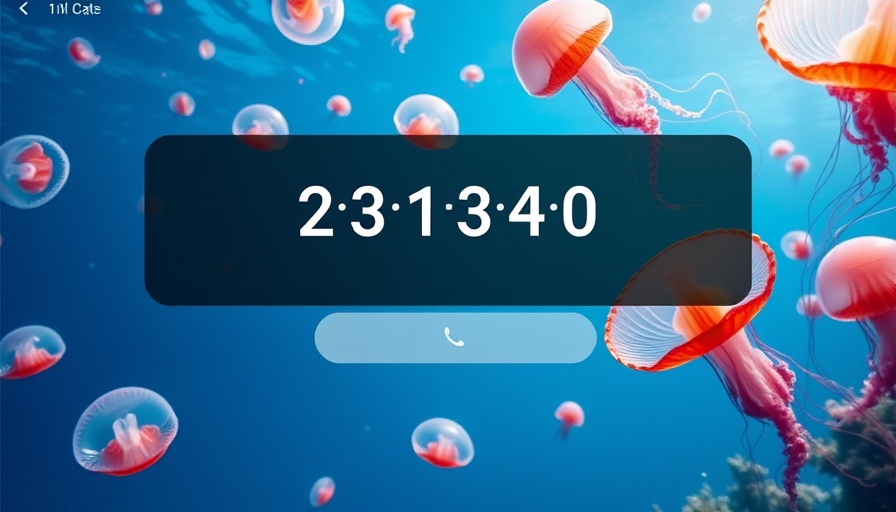
The Unveiling of OpenAI's gpt-oss: A Game Changer for Local AI Usage
As digital nomads continue their quest for efficiency, OpenAI's recent unveiling of gpt-oss offers a fascinating new avenue for leveraging artificial intelligence—right on your laptop. Unlike GPT-5, which has been the center of attention, gpt-oss provides a unique opportunity to run an AI model locally. While some tech enthusiasts may find the charm of 'open-weight' appealing, it comes with challenges that may not make it suitable for every user.
Understanding the 'Open-Weight' Concept
GPT-OSS, or OpenAI's open-weight model, allows developers to access the model's weights—essentially the controls determining how the AI interprets data. This level of customization can be burdensome for casual users but incredibly beneficial for developers. The distinction between open-weight and open-source is crucial; while the latter includes both code and training data, gpt-oss merely lets you manipulate the model’s operations without exposing its underlying architecture.
Why Choose Local AI? Privacy Meets Productivity
The most attractive feature of gpt-oss is its capability to function offline. For digital nomads, this means working without constant internet access, adding a layer of privacy to their operations. The idea that your data isn’t being stored alongside others' in a cloud setting resonates with many who prioritize their confidentiality. It’s about creating a workspace that values privacy, an essential factor when dealing with tasks that require focus and discretion.
Installation Made Easy: Running gpt-oss on Your Mac
Even if you're not a tech wizard, installing gpt-oss on a Mac is surprisingly straightforward, thanks to the Ollama app. Once downloaded, users can select from several models. For those with standard memory requirements (like the 16GB needed for gpt-oss-20b), this process is painless—simultaneously opening the door for greater independence in handling your projects.
Future Predictions: Where Does Local AI Fit In?
Looking ahead, as we embrace a world increasingly fueled by AI, the demand for localized processing is likely to grow. With concerns about data security and internet reliance, tools like gpt-oss highlight a growing trend among users who wish to harness AI while maintaining control over their data and processes. As a productivity enthusiast, staying ahead of these trends can significantly enhance your work style.
Potential Pitfalls and Performance Concerns
Nevertheless, there are valid reasons to approach gpt-oss with caution. The efficiency of the model—as evidenced by a notable 90 seconds to compute a simple sum—highlights potential performance issues, especially on less-powered devices. For users prioritizing fluidity and speed, this might not be the optimal choice. Moreover, the technical demands of tuning the model can create barriers for many, especially those who identify as non-developers.
Cultivating a Balanced Perspective on Local AI Models
Ultimately, the advent of open-weight models like gpt-oss represents a shift in the AI landscape. While it offers unique benefits in privacy and customization for tech-savvy users, it also introduces hurdles that may engage less tech-inclined individuals. Understanding and exploring both sides of this technological innovation is key to discerning its role in your digital networking and productivity.
As we navigate this evolving space, consider the ways local AI might fit into your workflow. Would running a model like gpt-oss provide the efficiency and privacy you need? Reflect on the potential of such avenues, and why they may—or may not—appeal to your particular lifestyle as a digital nomad. Embrace AI, but do so wisely.
If you’re interested in exploring gpt-oss further, try downloading it to your setup and see how it can supplement your daily productivity. With the right tools, you can transform your remote work experience.
 Add Row
Add Row  Add
Add 

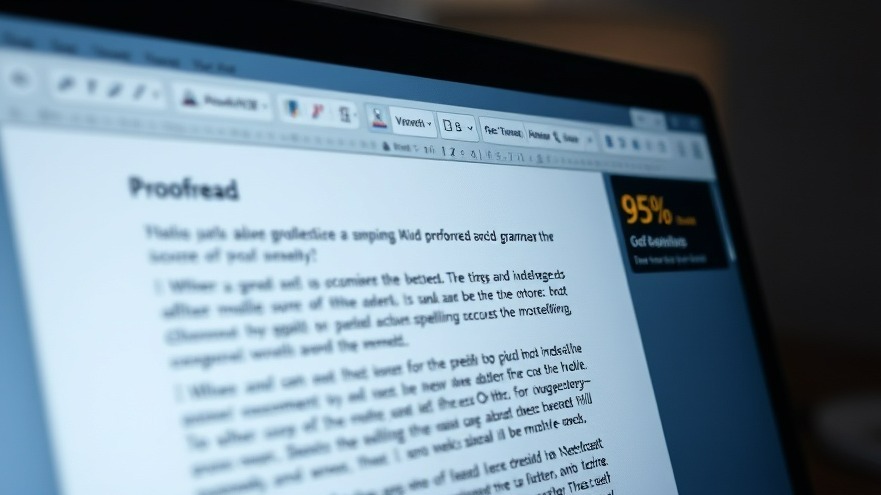


Write A Comment