
Extra Years of Security for Windows 10: What You Need to Know
The digital landscape is rapidly changing, and if you're still clinging to Windows 10, you're not alone. Many users are hesitant to make the leap to Windows 11 due to unfamiliarity or potential disruptions. But did you know that Microsoft is giving you a lifeline? You might be eligible for an extra year of free Windows 10 security updates, extending your operating system's life until October 2026. Let's explore how you can take advantage of this extended security option.
Why You Should Consider Extended Security Updates
With Microsoft's decision to end most support for Windows 10 on October 14, 2025, users face a growing risk of cybersecurity vulnerabilities. This is especially concerning for digital nomads and remote workers whose productivity relies heavily on tech. If they don't upgrade to Windows 11, their systems could be left unprotected against viruses and cyberattacks.
By enrolling in the Extended Security Updates (ESU) program, users will receive critical updates on a monthly basis. Even though it’s a temporary fix, it allows you to continue using familiar tools while extending the life of your device without the immediate need to upgrade. This can help in maintaining your workflow and ensure your system remains secure during the transition. Meanwhile, your Microsoft 365 apps will continue to be supported until 2028, which is an added bonus.
How to Access Extended Security Updates
Getting enrolled in the ESU program is straightforward. If you are on Windows 10, you should receive a notification about the program. Alternatively, you can find the enrollment wizard in your Settings app. The availability for the general public is set for mid-August, following an enrollment window that’s already open for users in the Windows Insider Program.
Once you're enrolled, the ESU program will keep you updated on vital security elements until October 13, 2026. However, it's important to note that while you'll receive monthly security updates, this will not include new features or technical support. This means you'll need to manage those aspects on your own, so if you rely on any particular functionalities, make sure you're ready to face the limitations.
Understanding the Impact of Continuing with Windows 10
Staying with Windows 10 after the extended support period ends is not without risks. Many experts suggest that continuing to use an unsupported operating system can expose you to significant security risks. As a digital nomad, failure to adapt means opening the door to potential issues that could stunt productivity.
It’s worth considering future implications for your work environment. Cybersecurity threats are constantly evolving, and if you’re using outdated software, you might limit your responsiveness to current challenges. Therefore, while you may opt for the ESU, it's pivotal that you also prepare for a future upgrade, enabling your tech to meet the demands of an increasingly digital workspace.
Future-Proofing Your Tech: Best Practices to Enhance Productivity
Even as you navigate the waters of ESU and Windows 10, the ultimate goal is to remain productive. Here are some practical tips on how to future-proof your tech:
- Backup Regularly: Ensure that all important files are regularly backed up to avoid loss during system upgrades.
- Embrace Cloud Solutions: Utilize cloud-based platforms for better flexibility and access regardless of your operating system.
- Upgrade Smartly: Prepare for a Windows 11 transition by familiarizing yourself with its features and settings ahead of time.
By adopting these strategies, you can maximize support for your current system while gearing up for smoother transitions in the future.
Final Thoughts: Take Action Today
If you're a digital nomad still working on Windows 10, now is the time to take charge. Enroll in the ESU program, ensure your system is secure, and start planning for your upgrade. The digital workspace is ever-evolving, and staying current isn't just beneficial—it's essential. Don’t let outdated technology slow you down; assert yourself and empower your productivity.
Ready to dive into the enrollment process? Keep your digital work environment safe, and give yourself that extra time to transition smoothly. Your productivity deserves it.
 Add Row
Add Row  Add
Add 

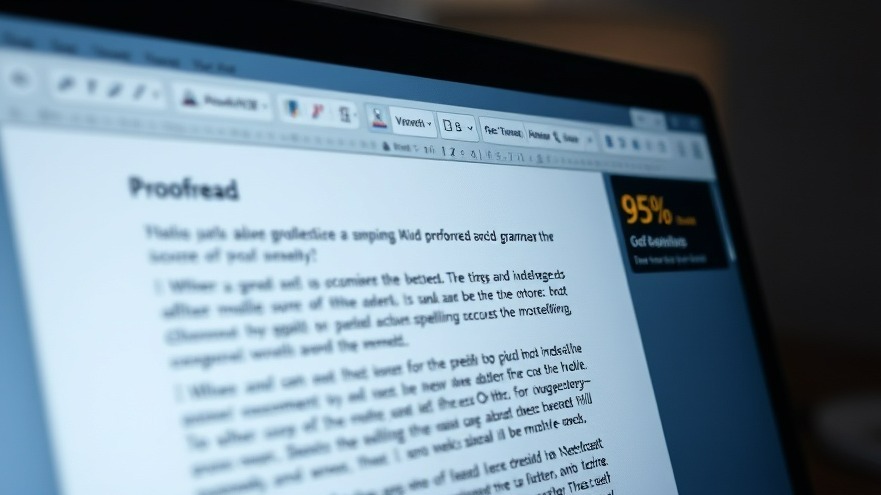


Write A Comment